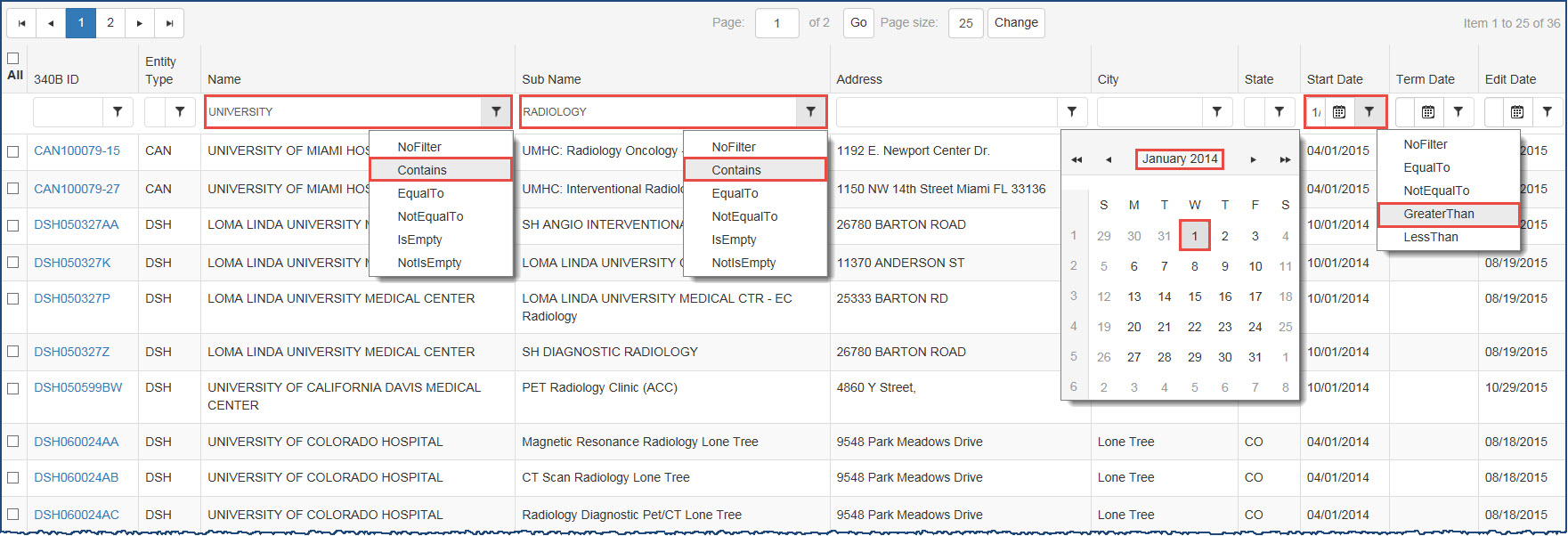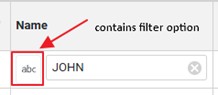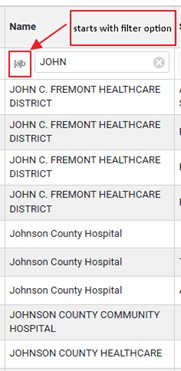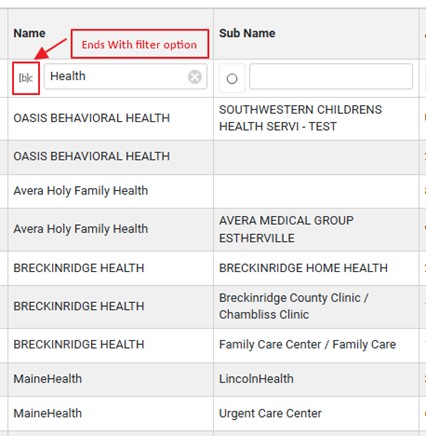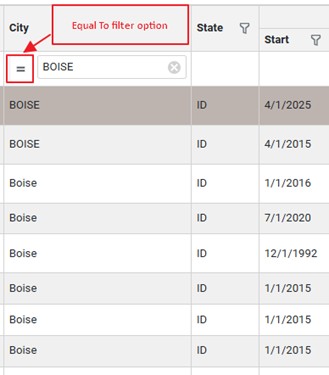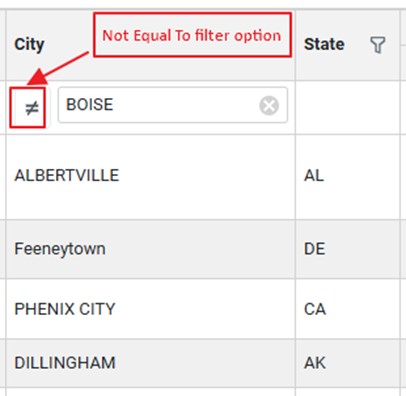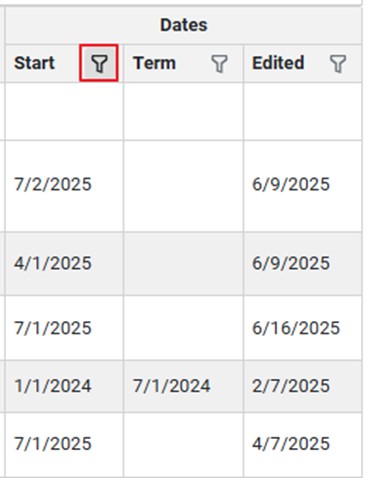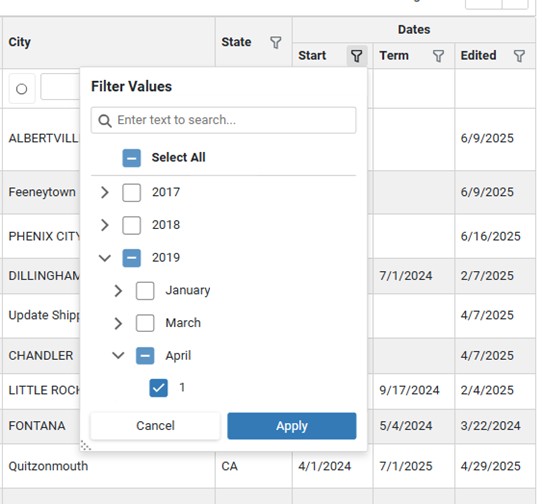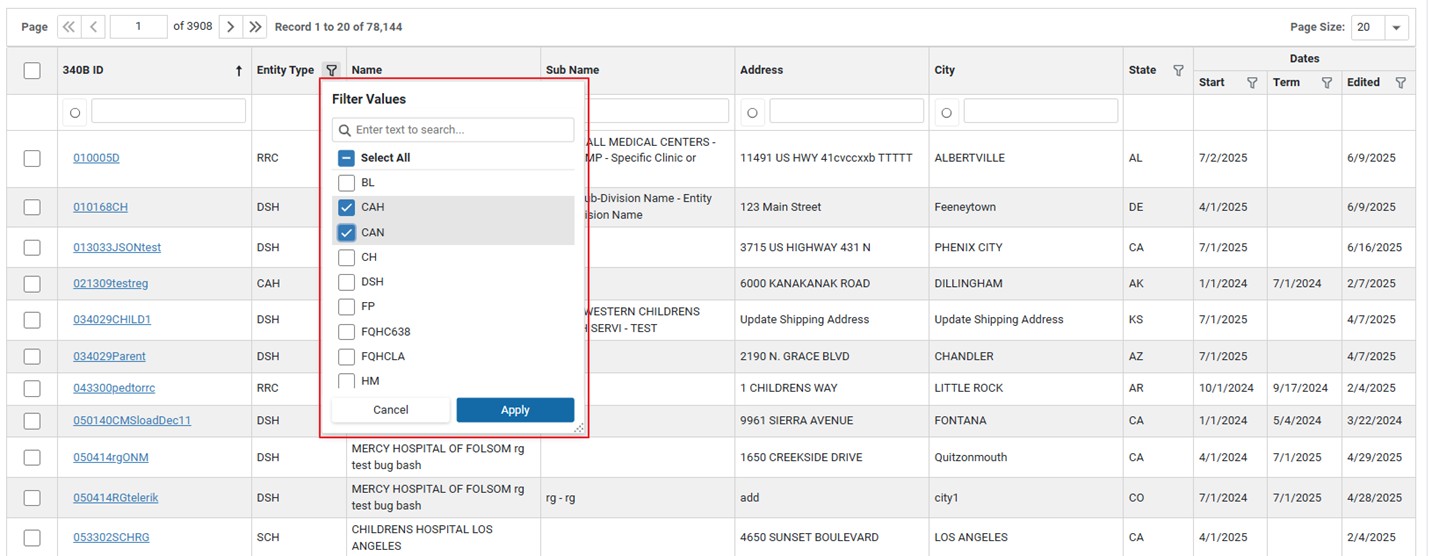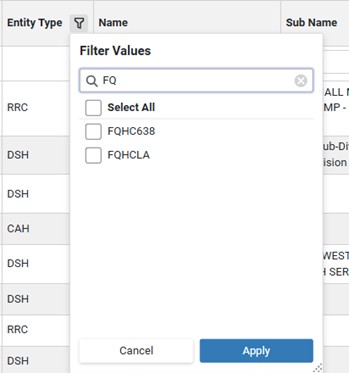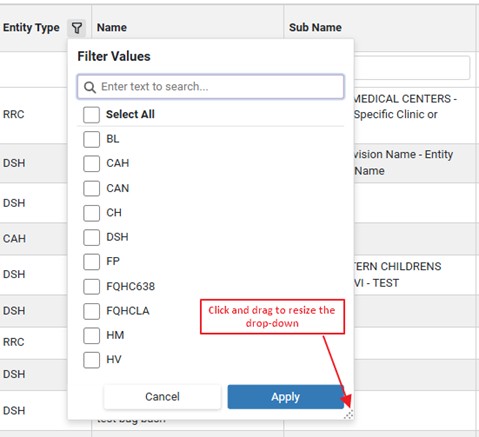Filtering Data Tables
You can make the data displayed in the Search Results more manageable by using the filter on one or more columns in the Search Results.
Below is the type of filter that is applicable to a column based on its data type:
| Column Data Type | Description | Filter Options |
|---|---|---|
| Text | This column displays data that is considered as Text. It includes alpha numeric data too, such as  340B ID A unique identification number assigned by OPA to each covered entity parent or child site (e.g., child site, subdivisions, or sub-grantees)., Name, Address, City, etc. 340B ID A unique identification number assigned by OPA to each covered entity parent or child site (e.g., child site, subdivisions, or sub-grantees)., Name, Address, City, etc. |
The filter options are: Contains, Starts With, Ends With, Equal To, Not Equal To, Empty, NotEmpty |
| Date | This column displays date fields such as Begin Date,  Termination Date The date in the 340B OPAIS on which a provider's participation in the 340B program is terminated. After its termination date, a provider can no longer purchase 340B drugs. OPA updates termination dates on a quarterly basis., etc. Termination Date The date in the 340B OPAIS on which a provider's participation in the 340B program is terminated. After its termination date, a provider can no longer purchase 340B drugs. OPA updates termination dates on a quarterly basis., etc. |
|
| Custom/Lookup | This column displays fields such as Entity Type, which has a specific list of values | The filter options will display the lookup values that are allowed for that field and are present in the search results. For example, if the field is Entity Type, then the list of filter options for Entity Type will be limited to various entity types that are returned in the search results. |
- Type the text to be used as a filter in the text box below the column heading.
- Click on the filter icon next to the filter text box to display the drop-down list of filter options.
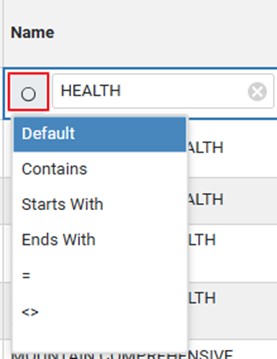
- Select one of the drop-down list of filter options:
- Default – Clear existing text and redisplay results. Use this option to reset the results after filtering the data.
- Contains – Display only results that contain the filter text.
-
Starts With – Display only results that start with the filter text.
-
Ends With – Display only results that end with the filter text.
-
= – Display only results that exactly match the filter text.
-
<> – Display only results that do not match the filter text
- Click the funnel-shaped filter icon (
 ) to apply a filter to the date column
) to apply a filter to the date column - The system will display the list of dates (grouped by year, then month, and then date) that are available for the records in the results set.
There are columns that have fields which can take any one of specific set of values such as Entity Type, State, Zip, and Status. For such fields, when you select to filter on the column, the drop-down list will display the list of values that are available in the Result set.
There will also be a text box to search for the values in the drop-down list for filter values.
If you need to resize the drop-down, then click and drag the bottom right corner of the drop-down to increase the size of the drop-down.