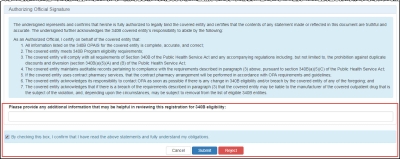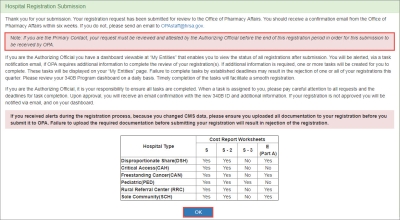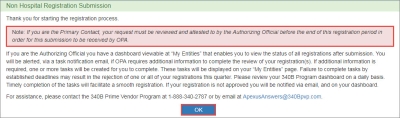Attesting to CE Registrations and Reinstatements
When you elect to attest to a covered entity registration or reinstatement submitted by an entity's ![]() PC External user who is designated as a Primary Contact for an entity. This user can enter registrations and update entity information. This user can enter registrations, and update entity information. Any changes to an entity performed by the PC user must be attested to by the AO for that entity., the Authorizing Official Signature section is appended to the registration summary page. You must attest to the registration before it can be submitted to OPA for approval.
PC External user who is designated as a Primary Contact for an entity. This user can enter registrations and update entity information. This user can enter registrations, and update entity information. Any changes to an entity performed by the PC user must be attested to by the AO for that entity., the Authorizing Official Signature section is appended to the registration summary page. You must attest to the registration before it can be submitted to OPA for approval.
| Control | Description |
|---|---|
|
Textbox |
"Please provide any additional information that may be helpful in reviewing this registration for 340B eligibility:" Type any comments that will help OPA in approving the registration or reinstatement. |
|
Checkbox |
"By checking this box, I confirm that I have read the above statements and fully understand my obligations." Select this box if you intend to submit the registration or reinstatement to OPA for approval. |
|
Cancel |
Exit from the attestation page without taking action. |
|
Submit |
After selecting the checkbox to authorize the submission, click this button to submit the registration or reinstatement for OPA approval. The Hospital Registration Submission confirmation page will be displayed. You must click the OK button to complete the submission.
|
|
Reject |
This button is displayed if the registration or reinstatement was submitted by an entity's PC. Clicking this button will reject the registration or reinstatement and remove it from the My Tasks tab of My Dashboard. Rejected registrations can be re-registered if necessary. |
Upon clicking the Submit button, the Registration Submission confirmation page is displayed.
Click the OK button to return to the My Tasks tab of My Dashboard.
OPA will review the registration and notify you when the registration is approved. OPA may request more information to verify eligibility. Once the registration is approved, the entity's enrollment in the 340B program will start on the first day of the next quarter.