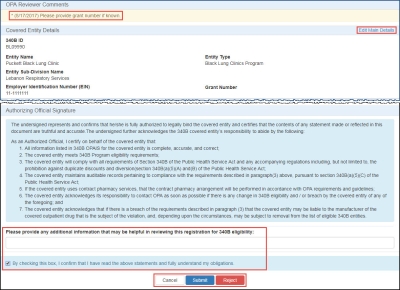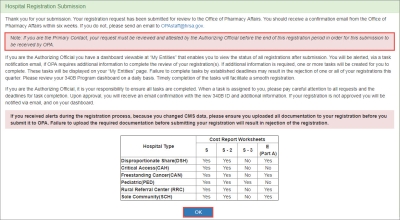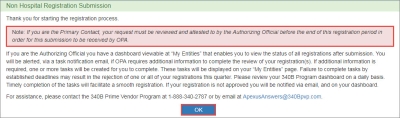Resubmitting CE Registrations, Reinstatements, and Change Requests
If OPA determines that a registration, reinstatement, or a change request submission has issues that need to be resolved, OPA may send it back to the Covered Entity for correction. This will create a resubmission task for the AO and the ![]() PC External user who is designated as a Primary Contact for an entity. This user can enter registrations and update entity information. This user can enter registrations, and update entity information. Any changes to an entity performed by the PC user must be attested to by the AO for that entity. on their dashboard under the My Tasks tab. The due date of the resubmission task will be shown in the first column of the My Tasks tab.
PC External user who is designated as a Primary Contact for an entity. This user can enter registrations and update entity information. This user can enter registrations, and update entity information. Any changes to an entity performed by the PC user must be attested to by the AO for that entity. on their dashboard under the My Tasks tab. The due date of the resubmission task will be shown in the first column of the My Tasks tab.
Upon opening the resubmission task, the review comments from OPA will appear in the OPA Reviewer Comments section to provide instructions for resolving the issue. If the AO does not attest to the resubmission task before the due date passes, the resubmission task will automatically be returned to OPA for review and OPA may reject the submission.
For registration submissions only, including reinstatements and change hospital type submissions, the requirement that the logged-in user must be either the AO or PC contact is removed. Therefore, the PC can update the PC contact fields to make another person the PC (or to change the email address to be another email address of the PC, e.g., from a personal email address to a work email address). The AO can also update the AO contact fields to make another person the AO (or to change the email address to be another email address of the AO). If the AO contact information is changed, then the new AO will have to log in to OPAIS to attest to the resubmission task in order for it to be submitted to OPA for review.
| Control | Description |
|---|---|
|
Edit… |
Click the link for the appropriate section to edit its information. |
|
Checkbox |
"By checking this box, I confirm that I have read the above statements and fully understand my obligations." Select this box if you intend to resubmit the corrected registration to OPA for approval. |
|
Cancel |
Exit from the resubmission page without taking action. |
|
Submit |
After selecting the checkbox to authorize the submission, click this button to submit the registration, reinstatement, change request, or termination request for OPA approval. The registration will be removed from the My Tasks tab of My Dashboard, but it will continue to be listed under My Entities with a 340B status of "Pending." |
|
Reject |
Clicking this button will remove the registration, reinstatement, or change request from OPA review and delete it from the My Tasks tab of My Dashboard and from the My Entities section. |
Upon clicking the Submit button, the PC or AO will see the Registration Submission confirmation page.
Click the OK button to return to the My Tasks tab of My Dashboard.
The new registration will appear under My Entities with a status of "Pending."
OPA will review the registration and notify you when the registration is approved. OPA may request more information to verify eligibility. Once the registration is approved, the entity's enrollment in the 340B program will start on the first day of the next quarter.