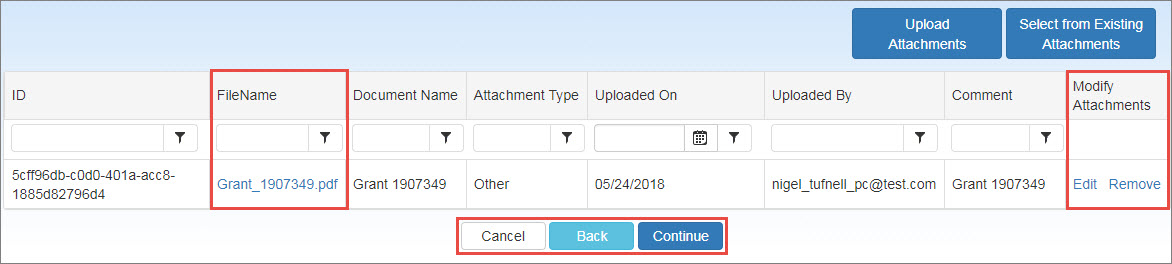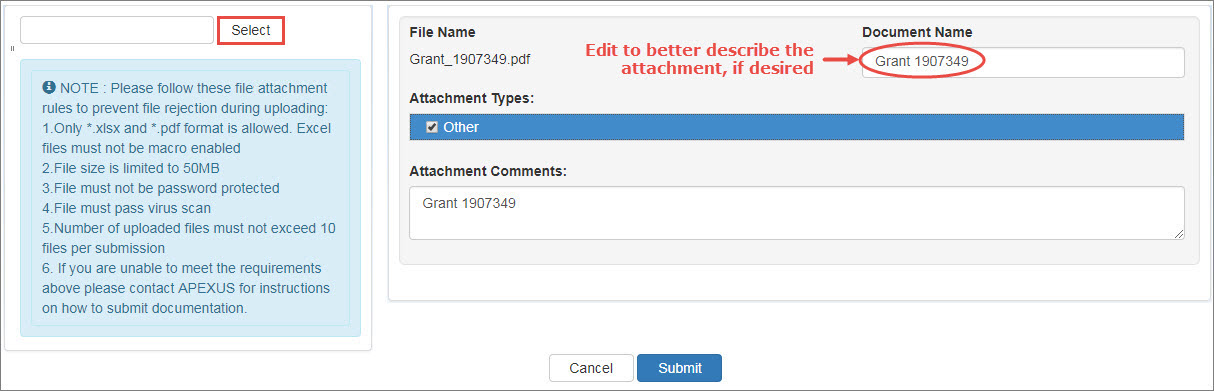Uploading Attachments
As part of the registration process, the system will allow the user to upload related supporting documentation. Failure to upload the required documentation before submitting the registration will result in rejection of the registration for the quarter.
Follow these steps to upload one or more attachments:
-
When the Attachments page first displays, click the Upload Attachments button.
-
When the attachments upload selection page displays, click the Select button, navigate to the file you want to upload, and click on it.
Follow these file attachment rules to prevent rejection during uploading:
- Only Microsoft Excel (xlsx) and Adobe PDF formats are allowed. Excel files must not be macro-enabled.
- File size is limited to 50MB.
- Files must not be password protected.
- Files must pass virus scan.
- Number of uploaded files must not exceed 10 files per submission.
-
As each file is selected, it will appear on the attachments upload selection page.
- The file name of the attachment will appear in the Document Name box. It may be changed to better describe the attachment if desired.
- Under Attachment Types, click the Other checkbox..
- Type any additional notes in the Attachment Comments text box.
- Repeat the steps above to select and identify any additional attachments.
- Click the Submit button to proceed when finished selecting attachments.
-
The system will display a list of the selected attachments.
Selected Attachments List Column Description ID
A unique system-generated identifier associated with the attachment file.
FileName
Click the link to open the attachment with the application that created it (e.g., Excel).
Document Name
Optional user-entered description of the attachment (defaults to the file name).
Attachment Type
User selected type identifier.
Uploaded On
Date when they attachment was uploaded.
Uploaded By
Email address of the user who uploaded the attachment.
Comment
User comment entered when the attachment was uploaded.
Modify Attachments
- Edit – Return to the attachments upload selection page to edit the document name, attachment type or comment.
- Remove – Delete the associated attachment from the entity.
Upload Attachments
Upload additional attachment files
Select from Existing Attachments
Select additional files from a list of attachments that have already been uploaded.
Cancel
Cancel the registration and return to the home page.
Back
Return to the previous page.
Continue
Click this button to accept the attachments and proceed.