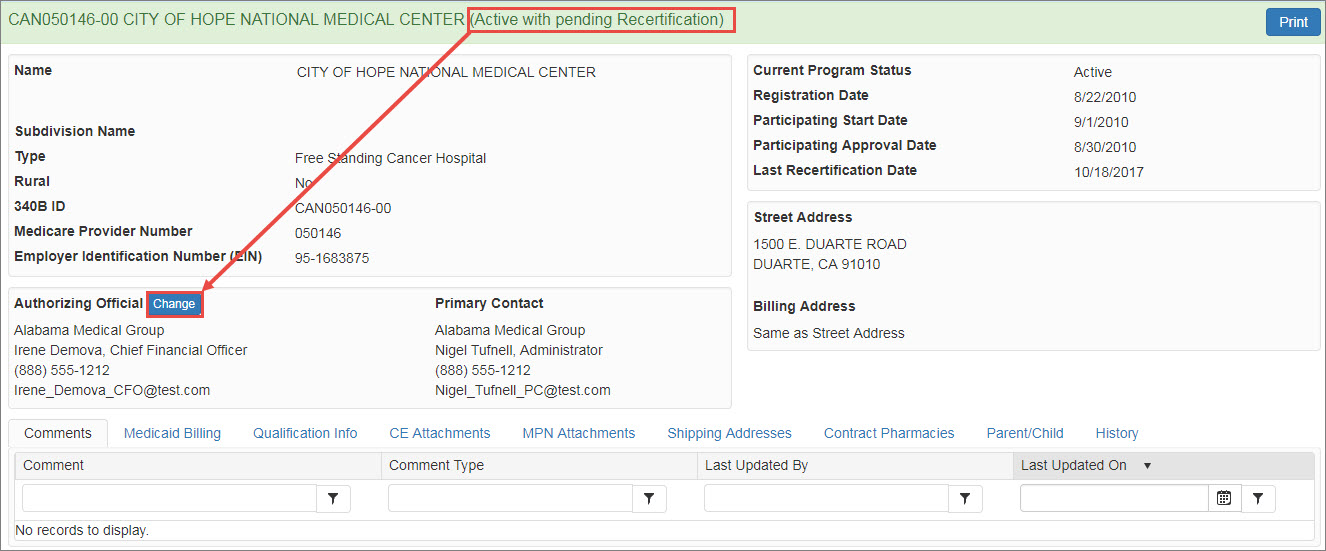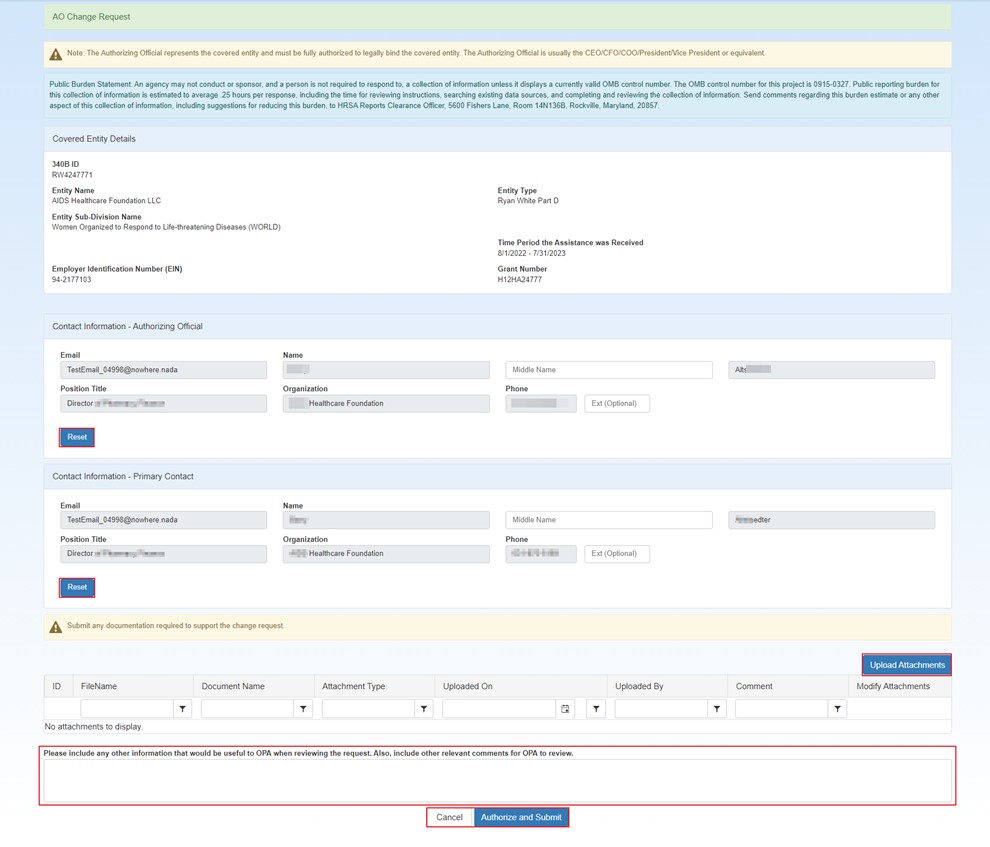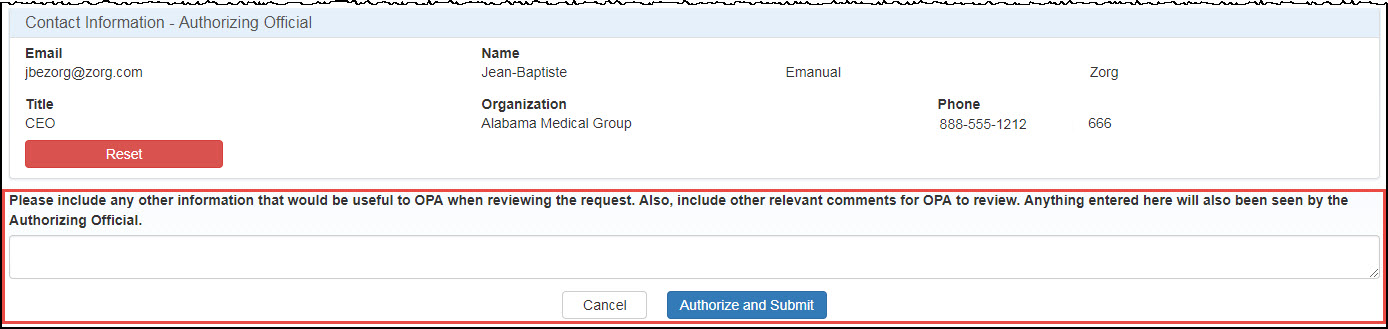Changing AO during Recertification
After recertification has started, if the Authorizing Official for an entity has to be changed before completing the recertification, then the current AO or ![]() PC External user who is designated as a Primary Contact for an entity. This user can enter registrations and update entity information. This user can enter registrations, and update entity information. Any changes to an entity performed by the PC user must be attested to by the AO for that entity. may submit an AO change request.
PC External user who is designated as a Primary Contact for an entity. This user can enter registrations and update entity information. This user can enter registrations, and update entity information. Any changes to an entity performed by the PC user must be attested to by the AO for that entity. may submit an AO change request.
In case the PC is submitting the AO Change Request to become the AO, then new PC information needs to be entered as the AO and PC cannot be the same.
-
Click the AO Change button.
-
On the Covered Entity Details page, click on Reset to enter the new AO information. Enter the email address for the new AO and click on the Search button to populate the contract details.
-
The new AO's information will be populated automatically. (include the existing note)
The Telephone Extension field allows numeric values only. If a 340B OPAIS account is already associated with the email address and the extension field contains an alpha character (e.g., x305) from an existing registration, you will be prompted to correct it.
-
If the PC is submitting the AO Change to become the new AO, then new PC information needs to be entered as the AO and PC cannot be the same.
-
To change the PC information, click on Reset under the Contact Information Primary Contact section, and enter the new PC information.
-
Click on Upload Attachments to attach documents necessary when reviewing the request.
-
Type any information that would be useful to OPA when reviewing the request and click the Authorize and Submit button.
-
When the Authorizing Official Change Request Submission message is displayed, click the OK button to return to My Dashboard.