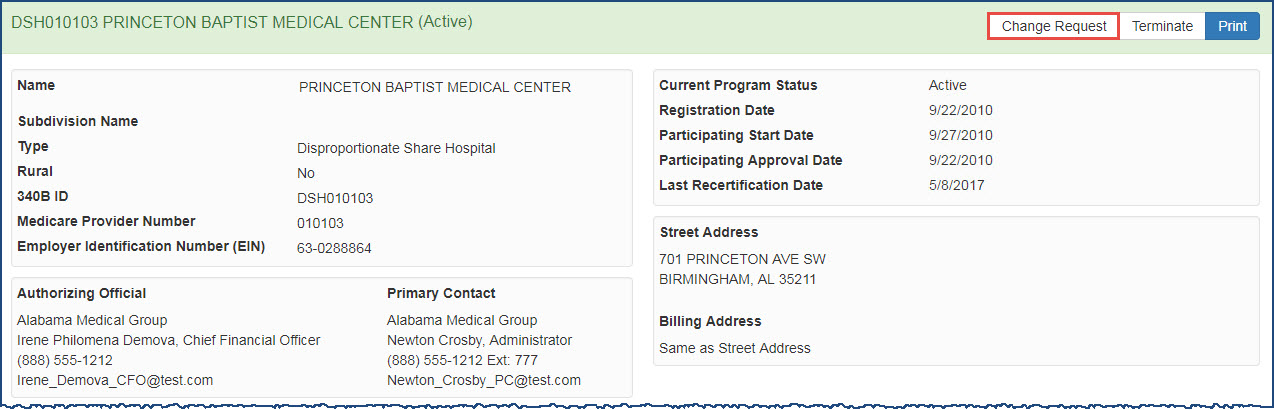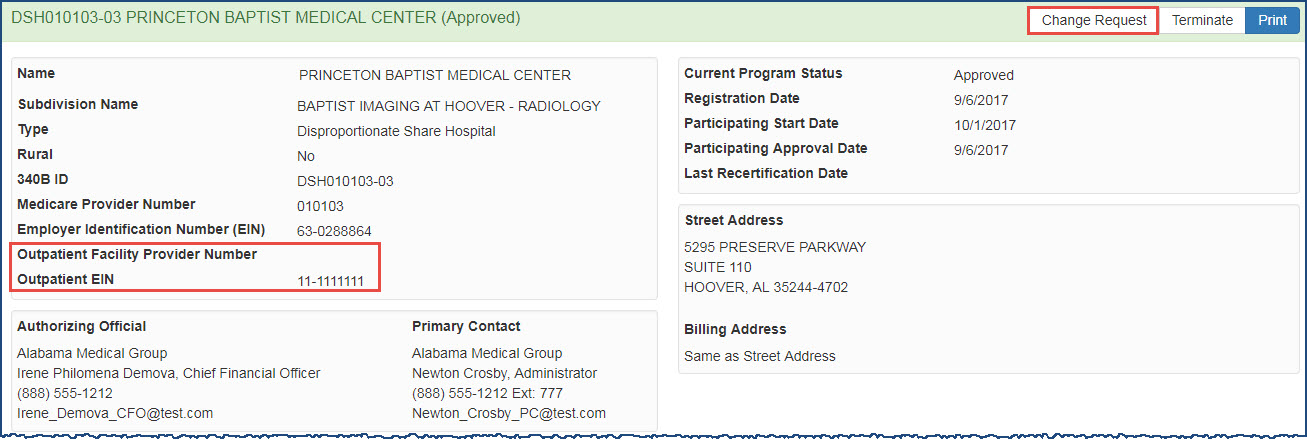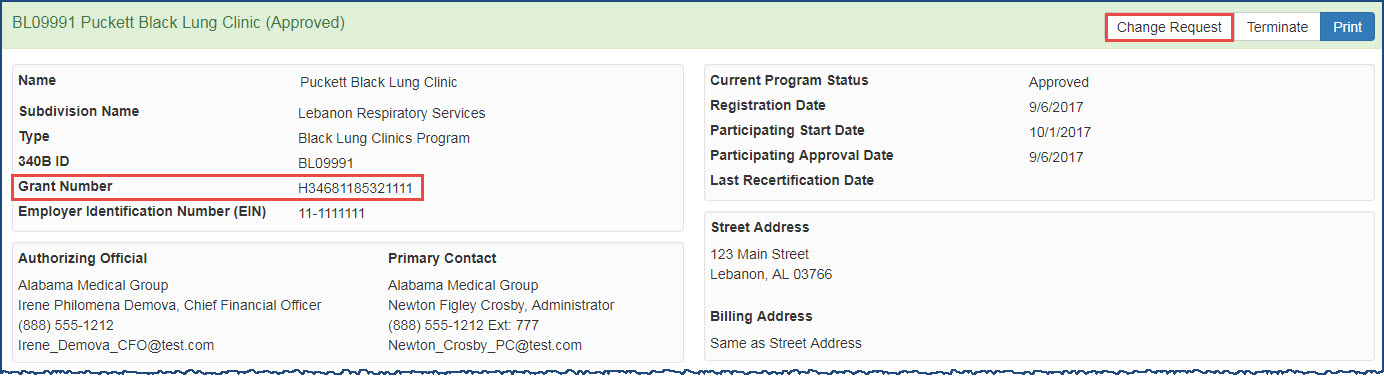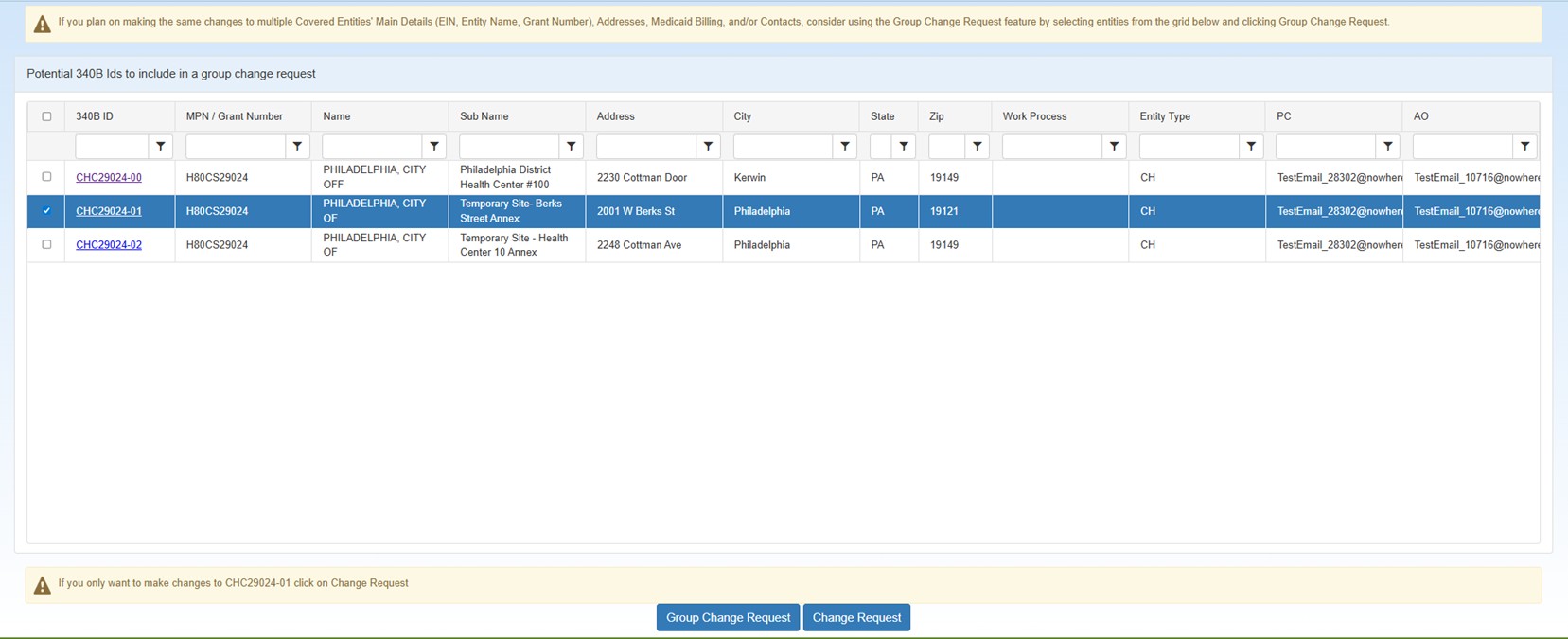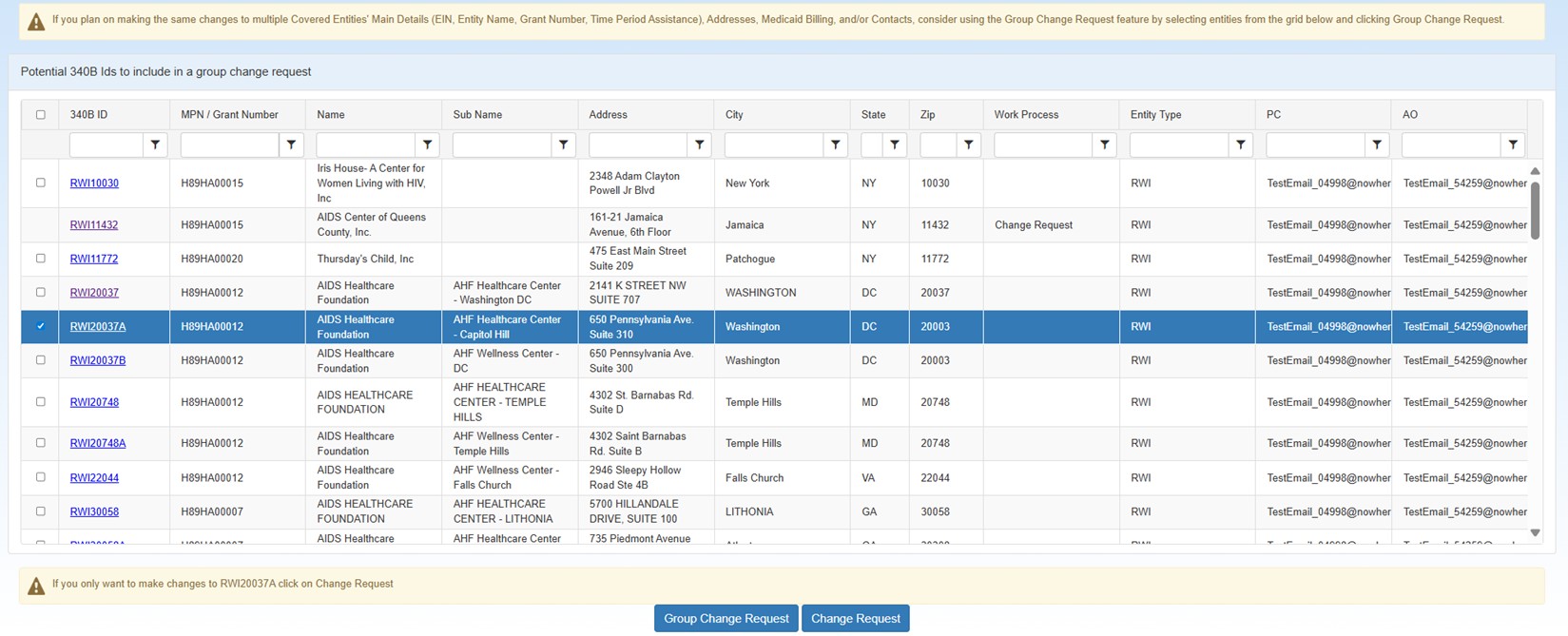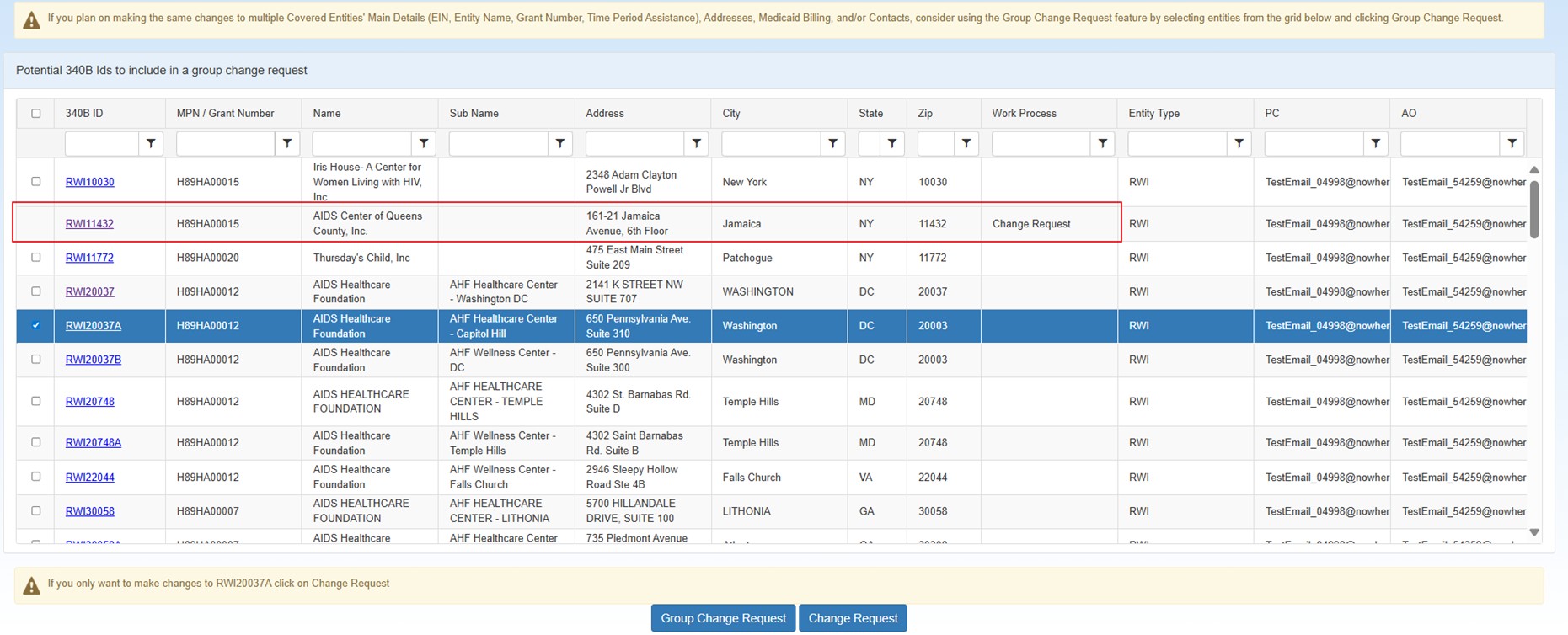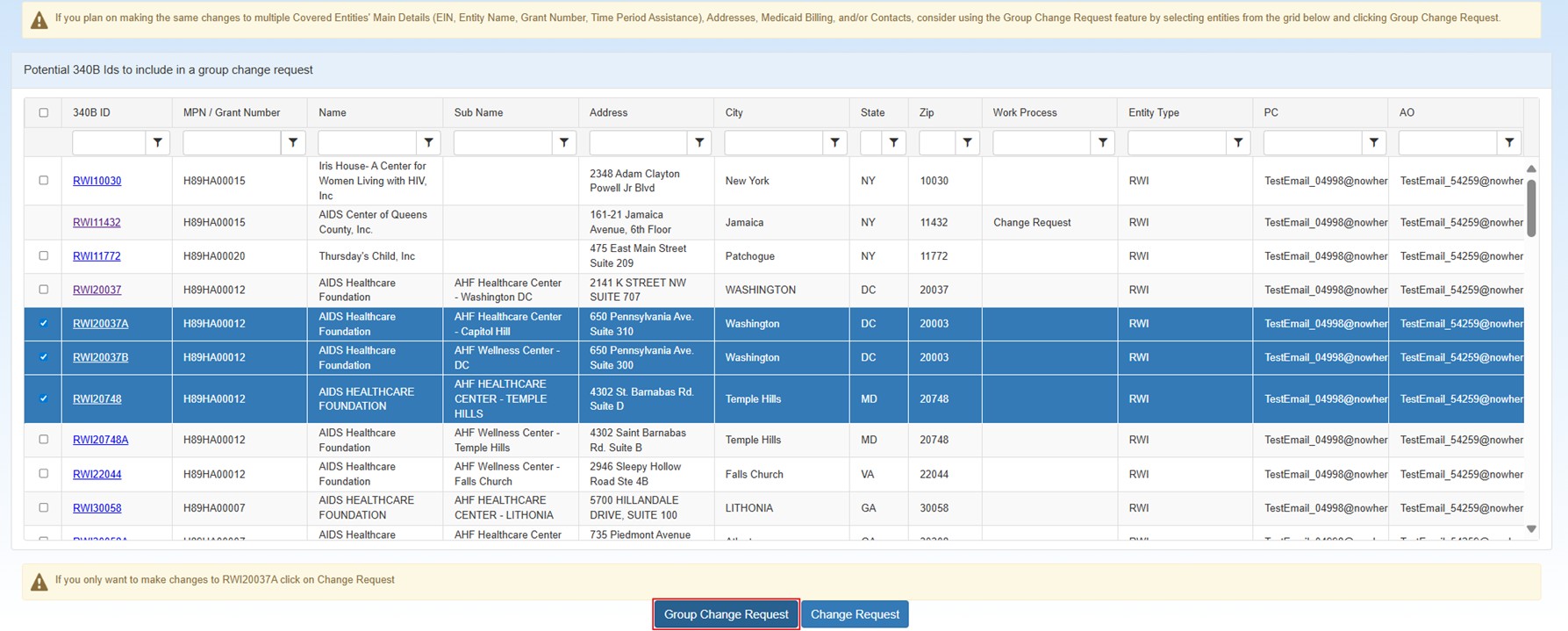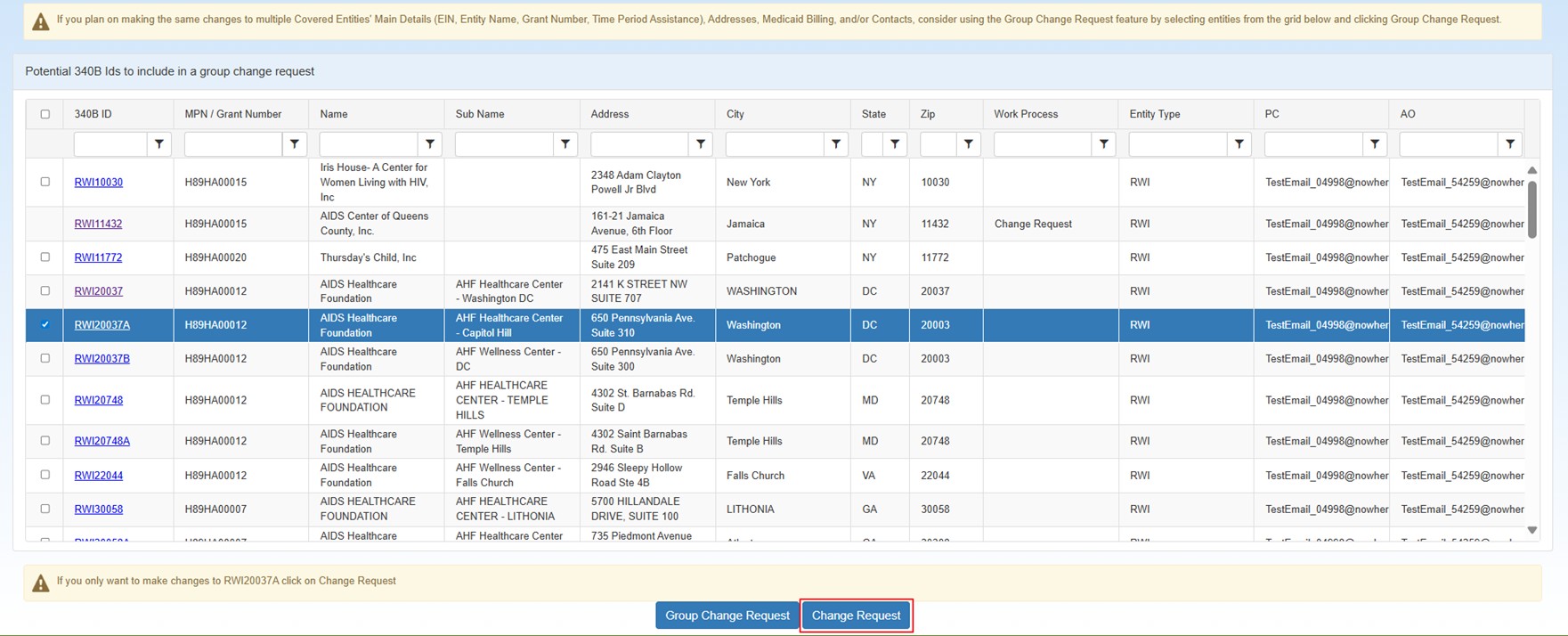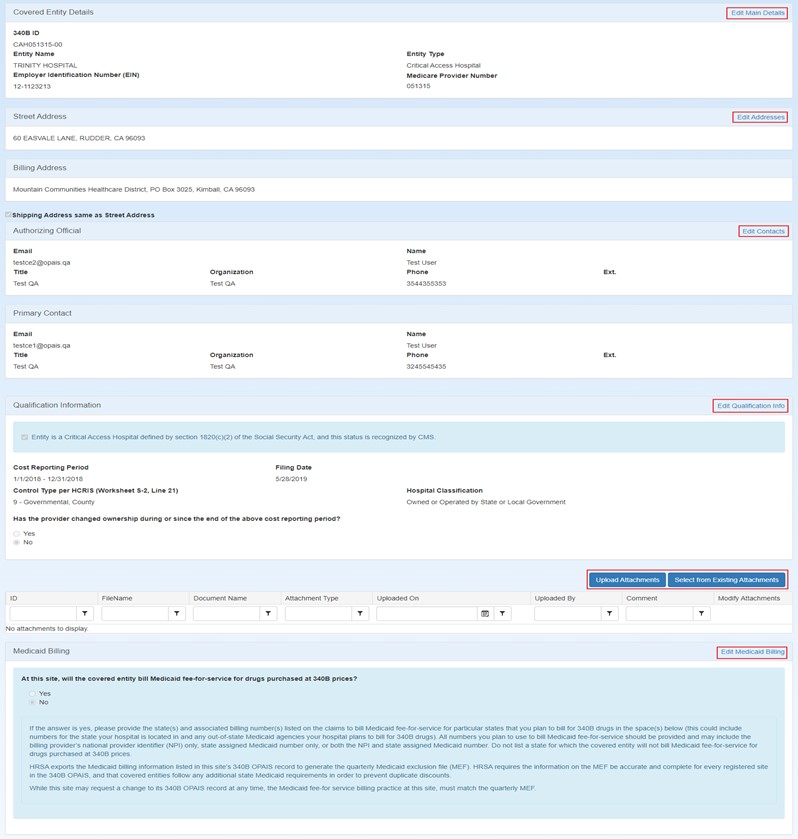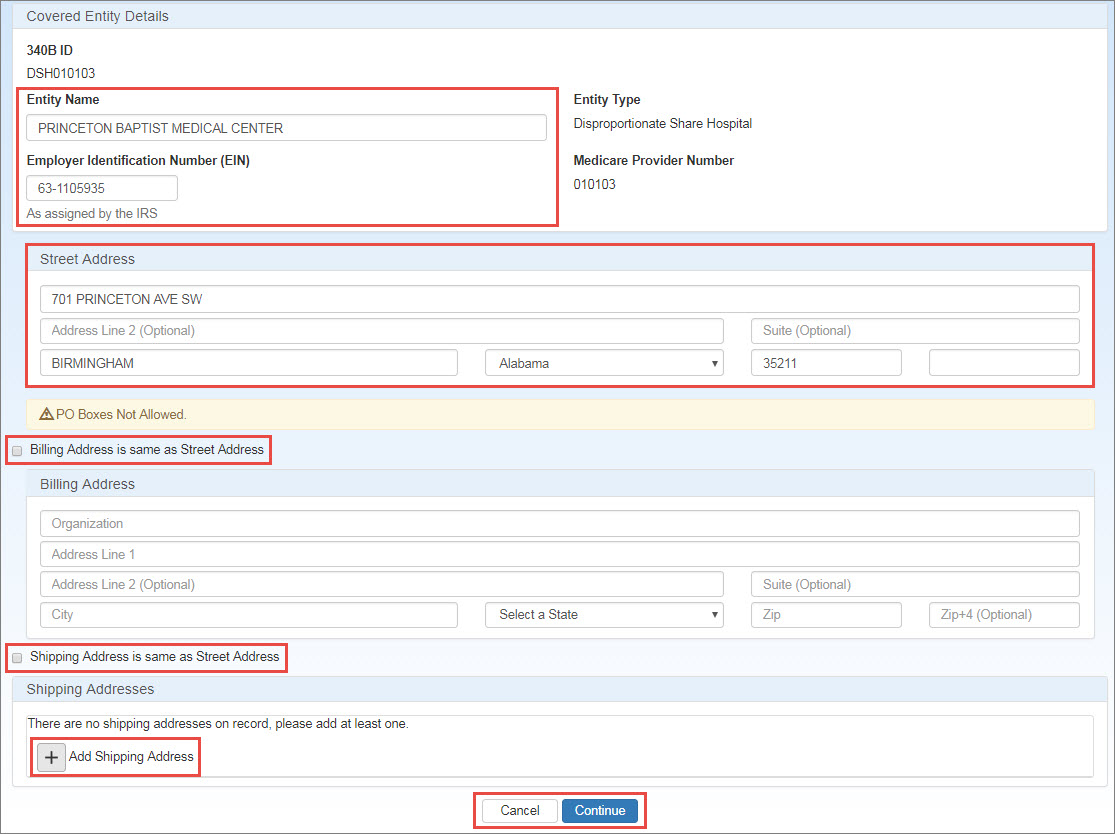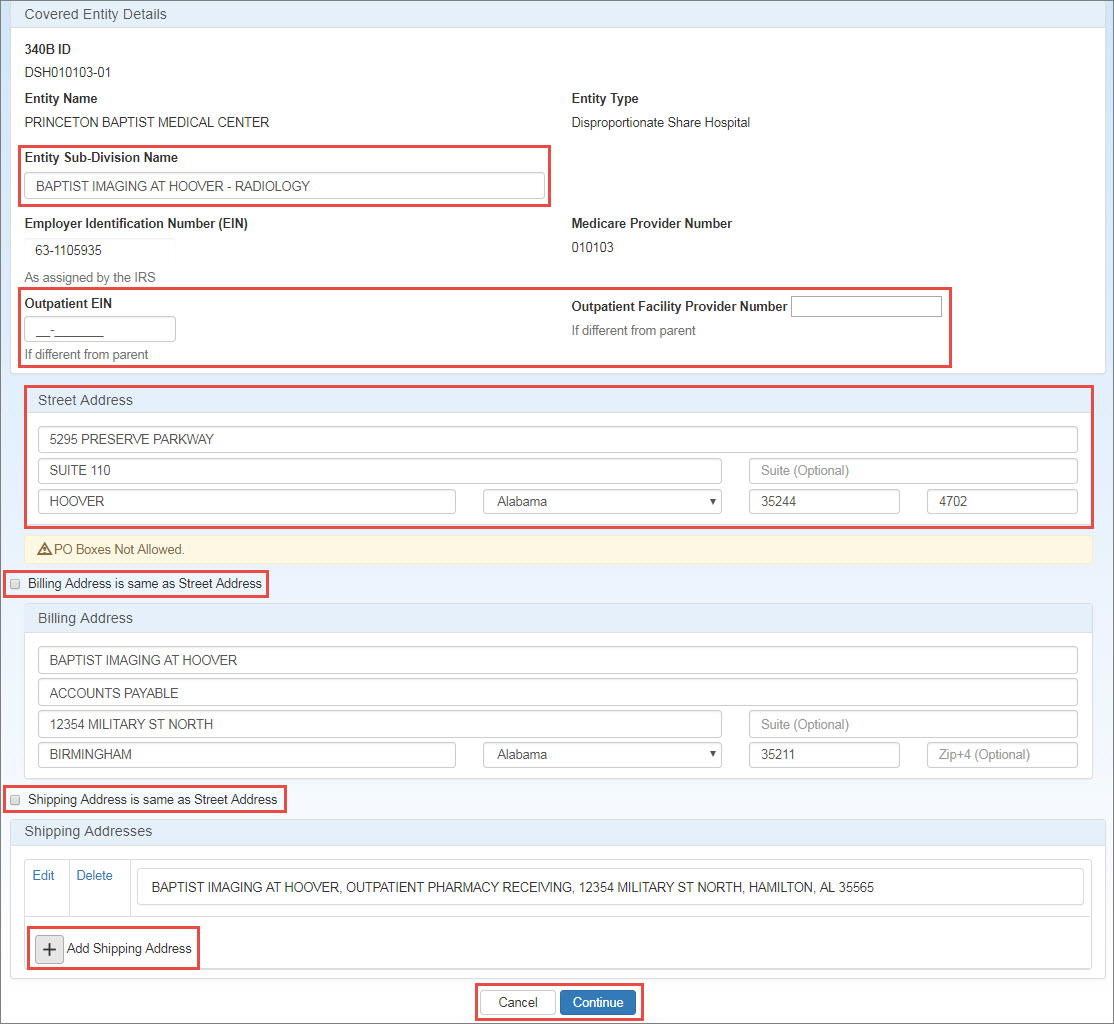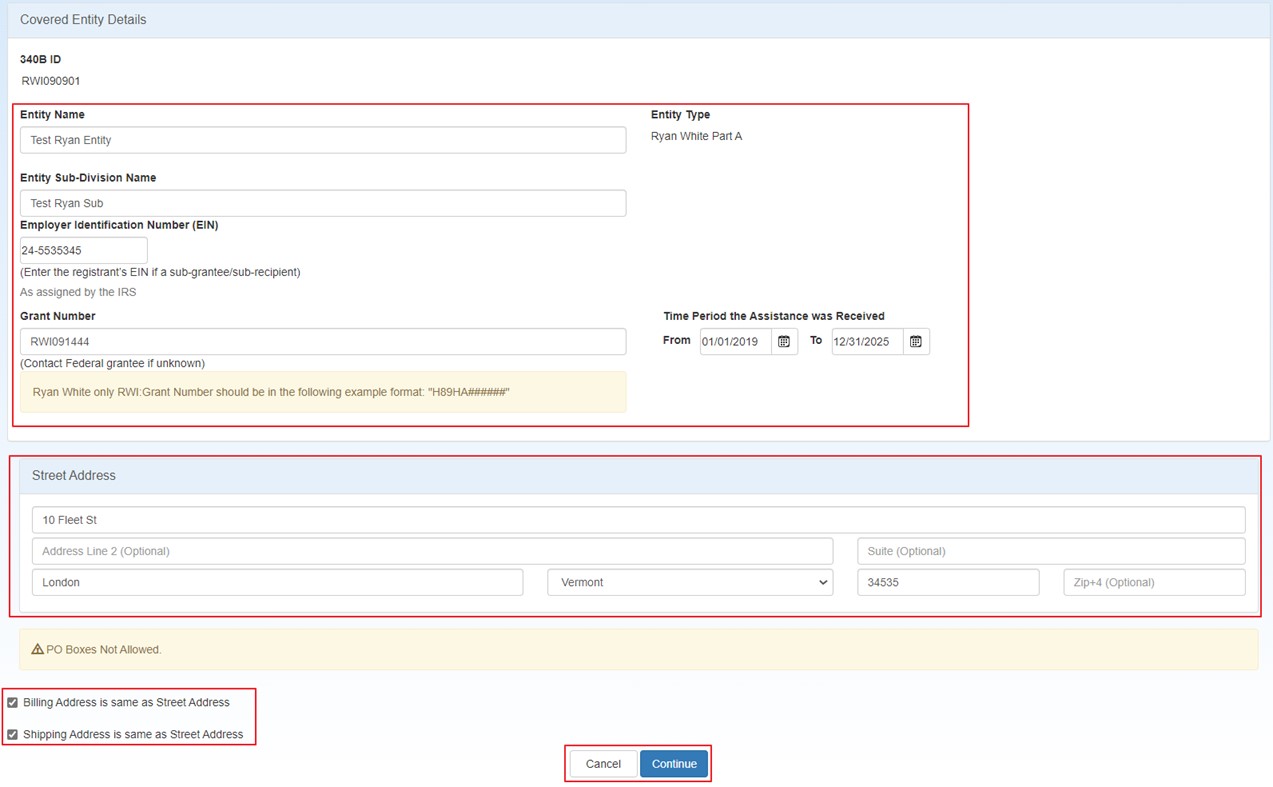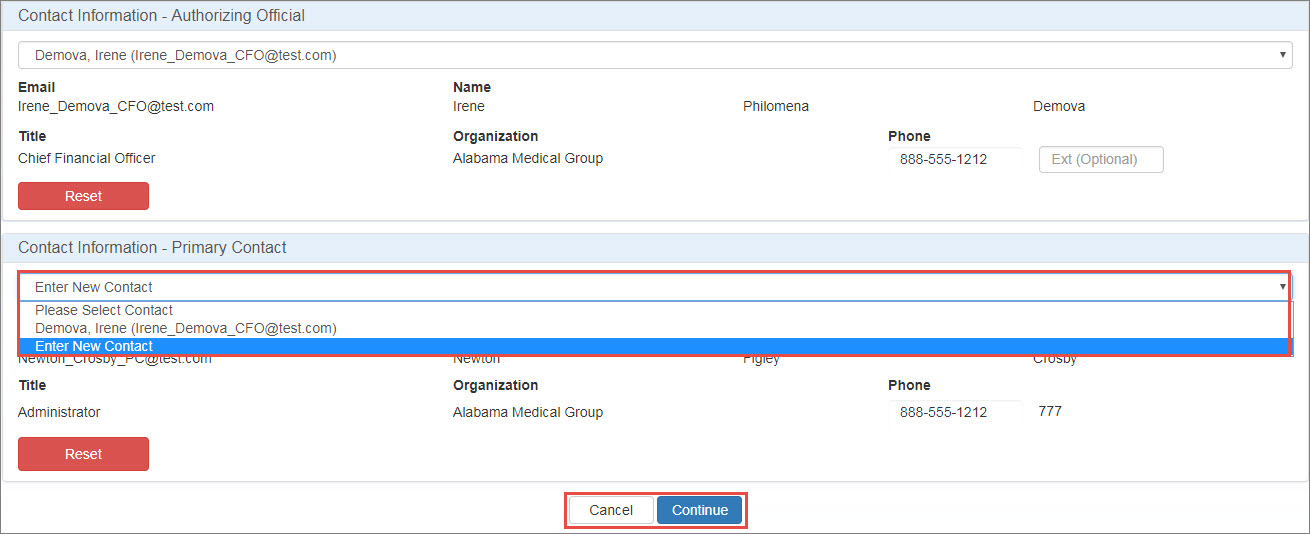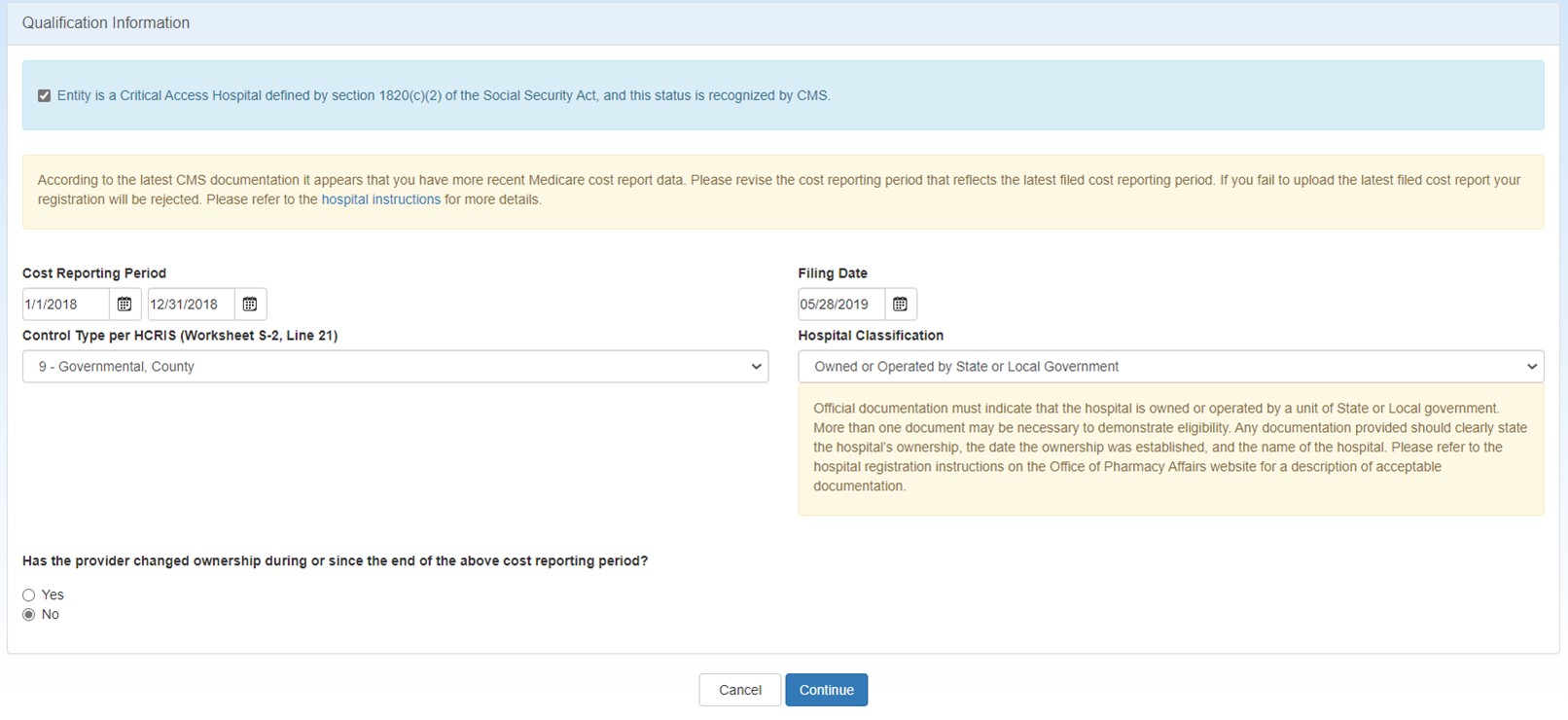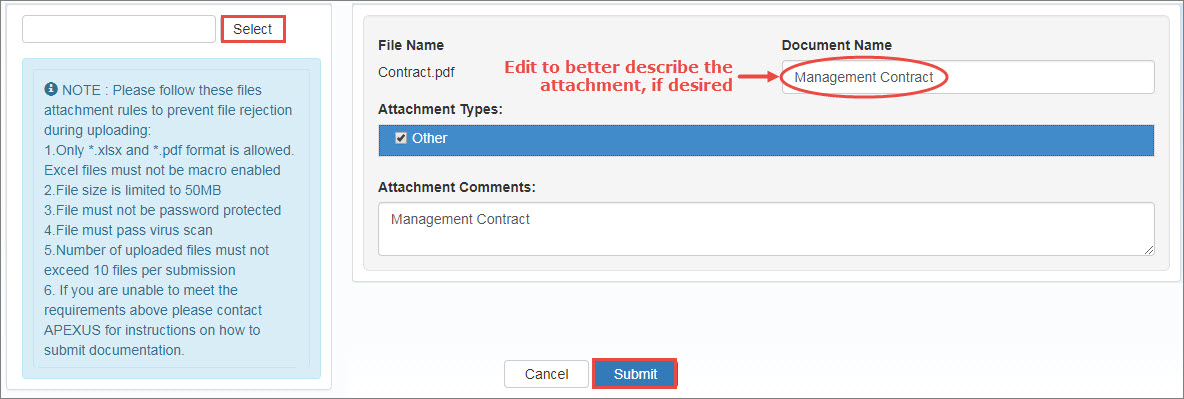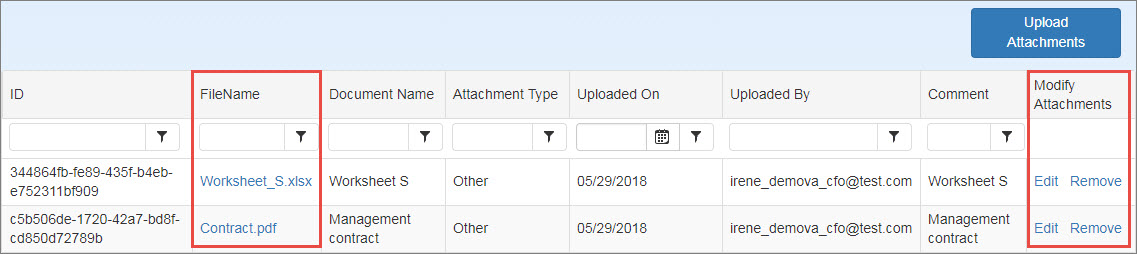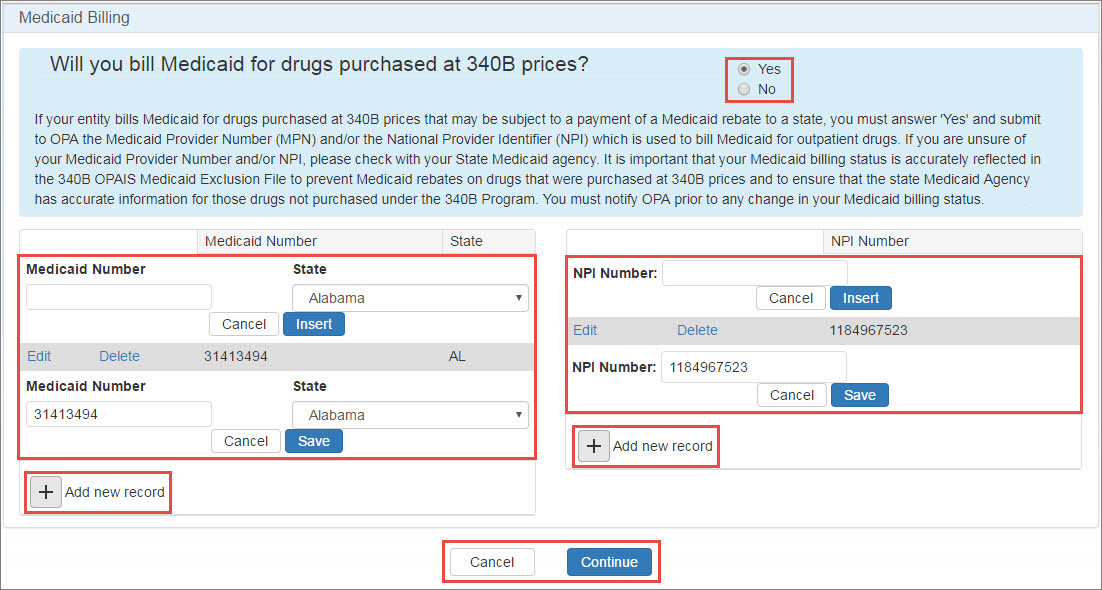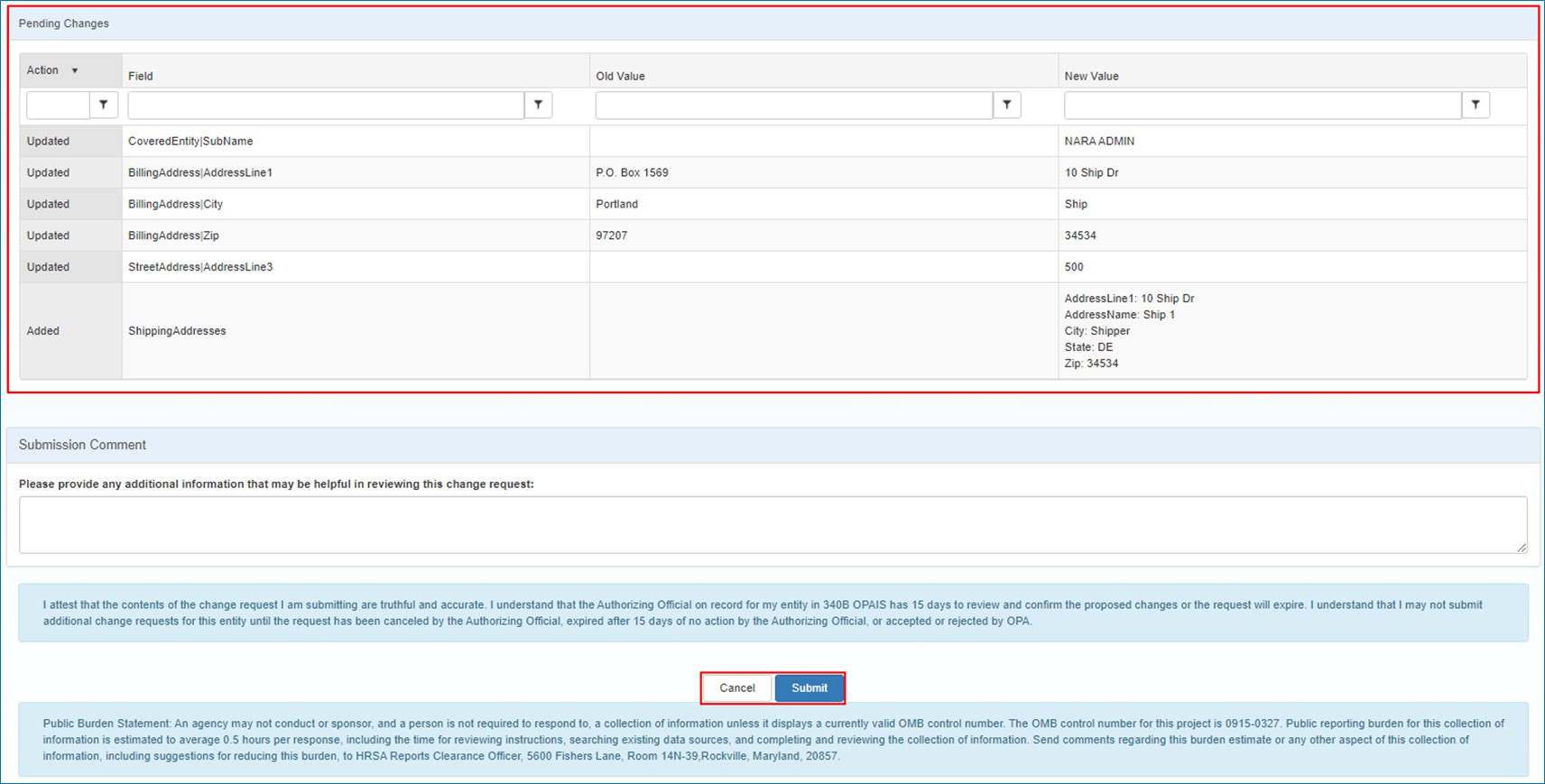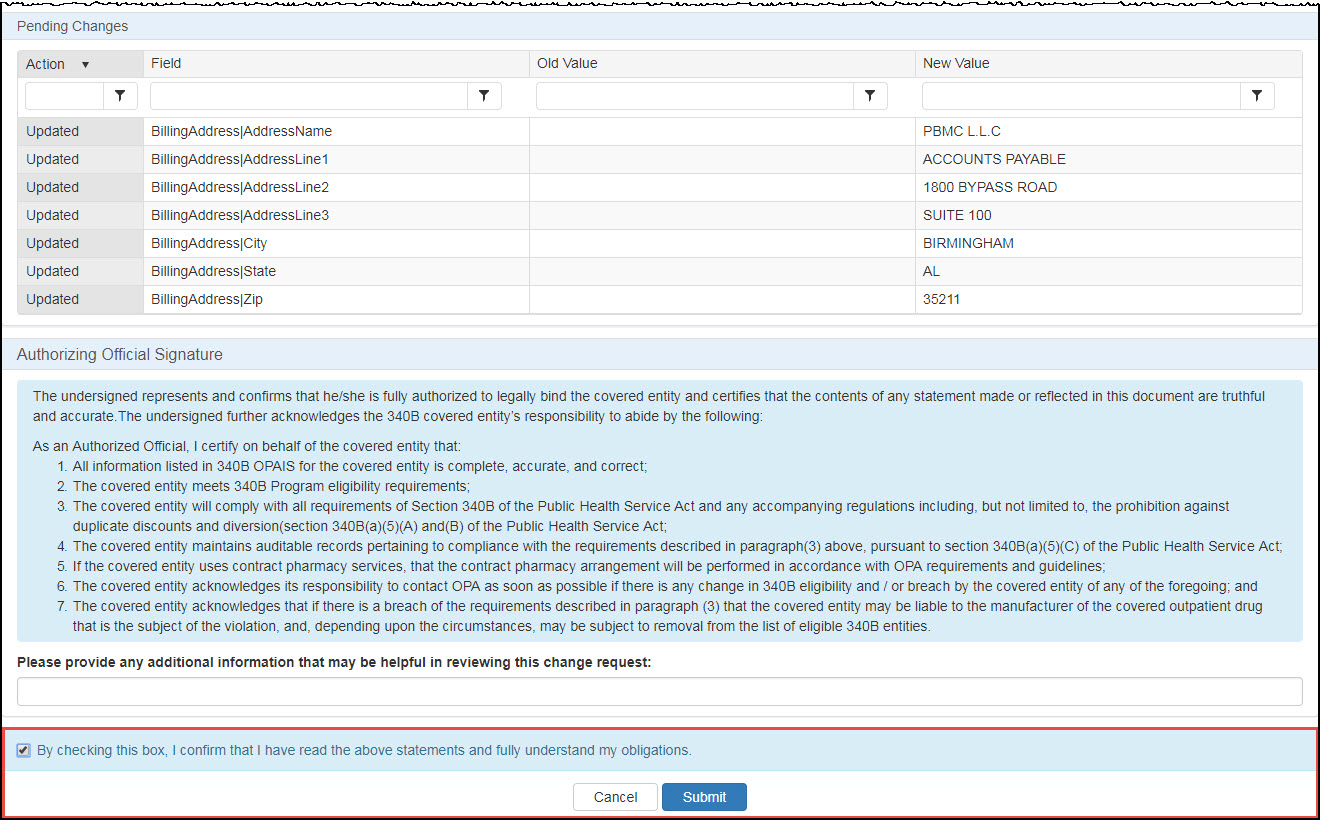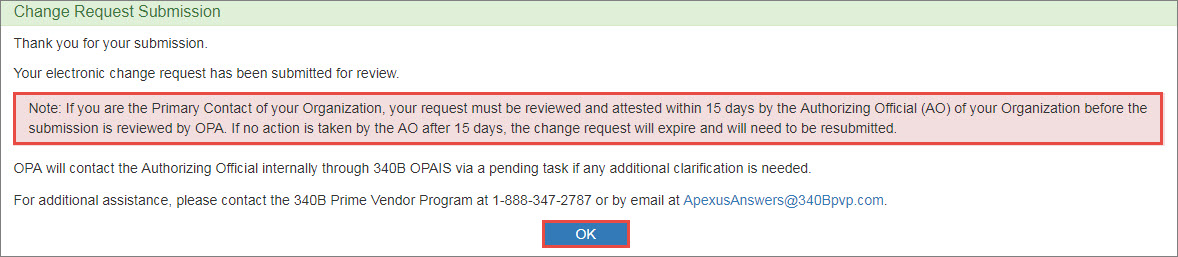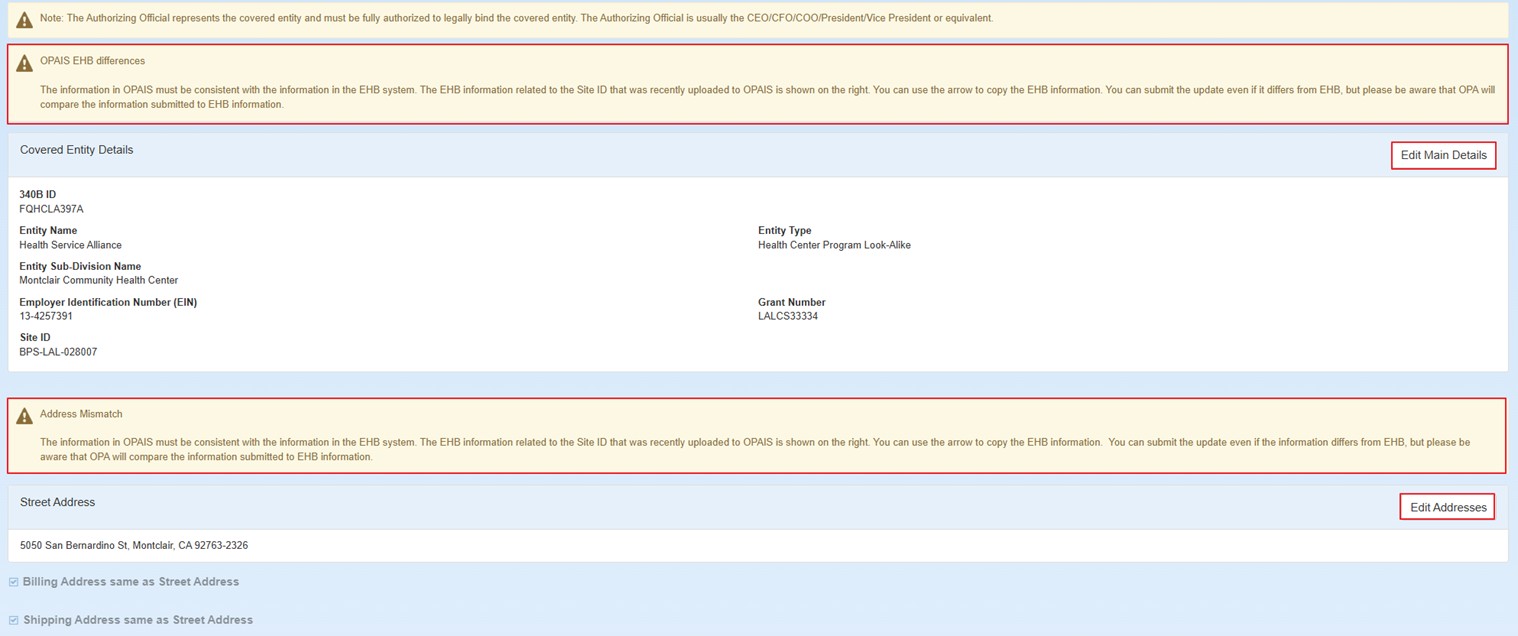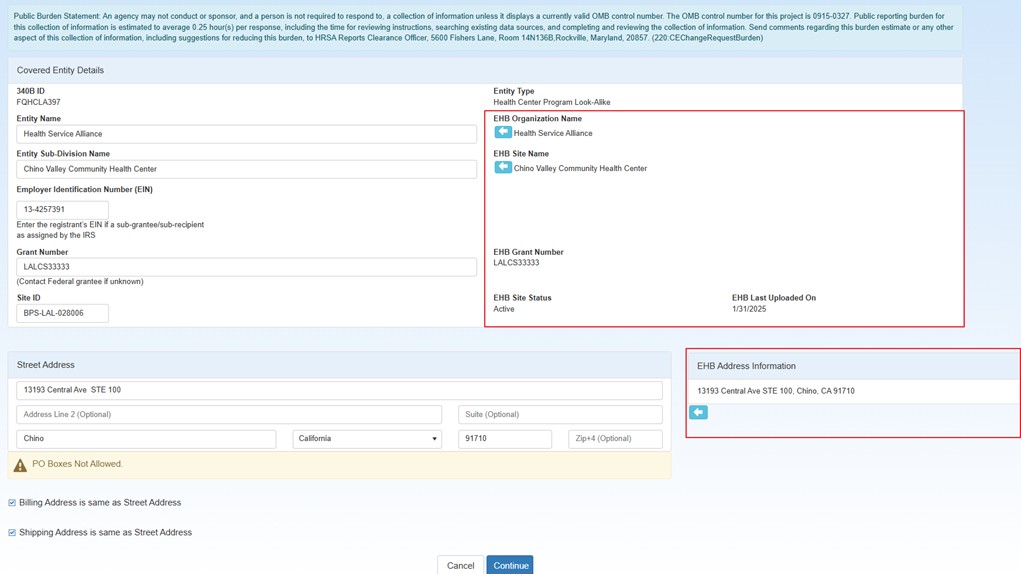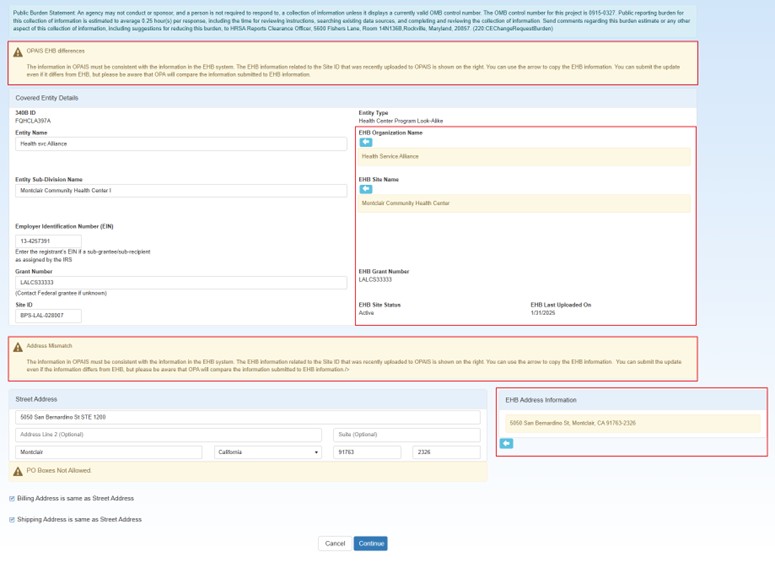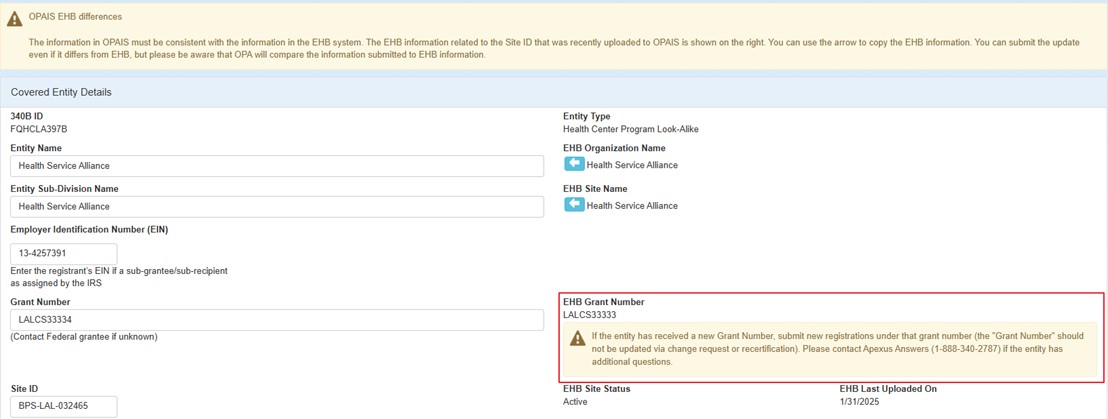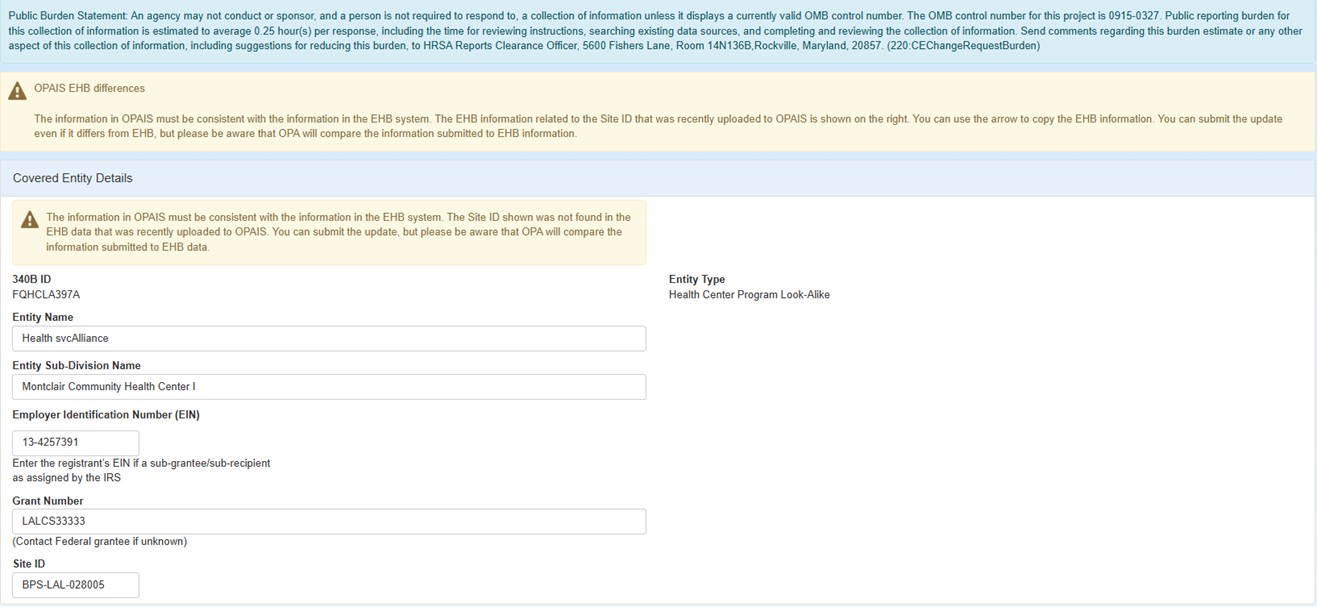Requesting Changes to a Covered Entity
Updates to Covered Entities are made by submitting a Change Request.
The Change Request Process allows you to make the same change or changes to multiple Covered Entities that have the same Authorizing Official and follow other rules described in this section.
You must be the logged-in AO or PC to submit change requests.
-
From the Covered Entity Details page for an active entity for which you are responsible as AO or
 PC External user who is designated as a Primary Contact for an entity. This user can enter registrations and update entity information. This user can enter registrations, and update entity information. Any changes to an entity performed by the PC user must be attested to by the AO for that entity., click the Change Request button.
PC External user who is designated as a Primary Contact for an entity. This user can enter registrations and update entity information. This user can enter registrations, and update entity information. Any changes to an entity performed by the PC user must be attested to by the AO for that entity., click the Change Request button. Non-Hospitals
Non-Hospitals
For non-hospital entities, the
 Grant Financial assistance mechanism providing money, property, or both to an eligible entity to carry out an approved project or activity. Number is shown instead of the Medicare Provider Number.
Grant Financial assistance mechanism providing money, property, or both to an eligible entity to carry out an approved project or activity. Number is shown instead of the Medicare Provider Number. -
When you start a Change Request on a Covered Entity, before you can specify which fields to change, system will display a list of entities that are related to the selected covered entity based on the following rules:
-
Hospital – You will see a list of entities that have the same Authorizing Official, Entity Type, and Medicare Provider number.
-
Outpatient facilities – Same rule as Hospital. You will see a list of entities that have the same Authorizing Official, Entity Type, and Medicare Provider number.
-
Non-Hospitals (except CH/FQHCLA) – You will see a list of entities that have the same Authorizing Official and Entity Type.
-
Non-Hospitals with CH or FQHCLA entity type – You will see a list of entities that have the same Authorizing Official, Entity Type, and Grant Number.
If there are already submissions in process on any of the other entities listed in the grid, then that entity will not be available for including it in the group change request.
If you think the changes that you were going to submit also apply to any of these entities or if you were going to submit separate change requests for any of these related covered entities containing similar changes, instead you can select additional covered entities and createa group change request. You must select 1 or more entities from the list to proceed with a group change request.
If the changes apply only to the selected covered entity, then proceed with the Change Request.
-
-
The Change Request page will display the entity's entire registration for your review. Click the Edit… link to edit the information for a particular section.
-
Update the data that needs to be changed.
 Edit Main Details / Edit Addresses
Edit Main Details / Edit Addresses
If you select the Edit Main Details link or the Edit Addresses link, the system displays the entity's details and address information.
 Hospitals
Hospitals
-
Entity Name may be changed if necessary.
-
When there is a hospital name change, there are two questions the participant will need to answer. Answer Yes or No to "Has there been a change in the
 Medicare Provider Number (MPN) The identification number of an institutional provider certified by the Centers for Medicare and Medicaid Services (CMS) to provide services to beneficiaries.?"
Medicare Provider Number (MPN) The identification number of an institutional provider certified by the Centers for Medicare and Medicaid Services (CMS) to provide services to beneficiaries.?" -
If your answer is "Yes", then the message, "You have indicated that the MPN has changed. The hospital must terminate from the 340B program and submit a new registration using the new MPN. Please discard this Change Request." is displayed.
-
If your answer is "No", then the following question is displayed:
-
"Has there been a change in the hospital's classification?"
-
If your answer is "Yes", then the message, "The hospital must provide documentation to support the change as specified on the 340B Drug Pricing Program - Registration webpage." is displayed.
-
-
-
 Employer Identification Number (EIN) A nine-digit number assigned by the U.S. Internal Revenue Service (also known as a Federal Tax Identification Number) used to identify a business entity for tax purposes. may be changed if a new one has been assigned by the IRS.
Employer Identification Number (EIN) A nine-digit number assigned by the U.S. Internal Revenue Service (also known as a Federal Tax Identification Number) used to identify a business entity for tax purposes. may be changed if a new one has been assigned by the IRS.- Street Address may be changed if necessary.
-
 Billing Address An address verified as belonging to the covered entity that is used for billing purposes. A billing address is not required to be a physical address; it can be a P.O. box or other mailing address. and
Billing Address An address verified as belonging to the covered entity that is used for billing purposes. A billing address is not required to be a physical address; it can be a P.O. box or other mailing address. and  Shipping Address An address authorized to receive 340B drugs on behalf of a covered entity parent or child site and registered as such on the 340B OPAIS. Because pharmacies are not permitted to be registered as covered entity sites, they may be listed as shipping addresses of the parent entity or a registered outpatient child site, depending on the locations served by the pharmacy. When registering a new covered entity or a new outpatient facility online, the entity has a choice of listing shipping addresses under either the main entity's registration or the offsite facility's registration. Listing shipping addresses permits all parties to know where 340B drugs may be delivered by the manufacturer and wholesaler. Pharmacies that support multiple outpatient facilities should be listed as shipping addresses under the parent entity. – all fields may be changed if either "… same as Street Address" box is unchecked.
Shipping Address An address authorized to receive 340B drugs on behalf of a covered entity parent or child site and registered as such on the 340B OPAIS. Because pharmacies are not permitted to be registered as covered entity sites, they may be listed as shipping addresses of the parent entity or a registered outpatient child site, depending on the locations served by the pharmacy. When registering a new covered entity or a new outpatient facility online, the entity has a choice of listing shipping addresses under either the main entity's registration or the offsite facility's registration. Listing shipping addresses permits all parties to know where 340B drugs may be delivered by the manufacturer and wholesaler. Pharmacies that support multiple outpatient facilities should be listed as shipping addresses under the parent entity. – all fields may be changed if either "… same as Street Address" box is unchecked.
Details/Address Controls Control Description Add Shipping Address
Reveal the address fields to add a new shipping address.
Cancel
Cancel any changes and return to the Change Request page.
Continue
Accept any changes and return to the Change Request page.
 Outpatient Facilities
Outpatient Facilities
For outpatient facilities, the page will also show the Entity Subdivision Name, Outpatient Facility Provider Number, and Outpatient EIN.
-
Entity Subdivision Name may be changed, if necessary.
- Outpatient EIN may be changed if a new one has been assigned by the IRS.
-
Outpatient Facility Provider Number may be changed if it is different from the parent hospital.
- Street Address may be changed if necessary.
-
Billing Address and Shipping Address – all fields may be changed if either "… same as Street Address" box is unchecked.
Details/Address Controls Control Description Add Shipping Address
Reveal the address fields to add a new shipping address.
Cancel
Cancel any changes and return to the Change Request page.
Continue
Accept any changes and return to the Change Request page.
 Non-Hospitals
Non-Hospitals
For non-hospital entities, the page will also show the Entity Name, Entity Subdivision Name, Employer Identification Number (EIN), and Grant Number.
-
Entity Name may be changed, if necessary.
-
Entity Subdivision Name may be changed if necessary.
-
Employer Identification Number (EIN) for the sub-grantee/recipient may be changed if a new one has been assigned by the IRS.
-
Grant Number add or update as necessary. A grant number guidance message is displayed for the entity types as specified below:
Entity Type Entity Type Name Message STD Sexually Transmitted Diseases Grant Number should be in the following example format: "NH25PS######" TB Tuberculosis Grant Number should be in the following example format: "NU52PS######" FP Family Planning (Title X only) Grant Number should be in the following example format: "FPHPA######" RWI Ryan White Part A Grant Number should be in the following example format: "H89HA#####" RWII
RWIID
RWIIR
Ryan White Part B
Ryan White Part B ADAP Direct Purchase
Ryan White Part B ADAP Rebate Option
Grant Number should be in the following example format: "X07HA#####" HV Ryan White Part C Grant Number should be in the following example format: "H76HA#####" RW4 Ryan White Part D Grant Number should be in the following example format: "H12HA#####" HM Comprehensive Hemophilia Treatment Center Grant Number should be in the following example format: "H30MC#####" Grant Number is not displayed for Urban Indian and Tribal Contract/Compact with IHS (P.L. 93-638) entities. It is required for all other non-hospital entity types. Contact the federal grantee or project officer if you don't know the Grant Number.
- Site ID may be added or changed for CH and FQCHLA entities.
- OPAIS will check to see if the Site ID is already used on another covered entity site in OPAIS. If it is, you will get a warning to verify that the new Site ID is correct. If you think it is correct, you may submit the change request with that Site ID and the OPA reviewer will determine if the Site ID is acceptable.
- Nature of Support may be added or changed for STD and TB entities.
- Street Address may be changed if necessary.
-
Billing Address and Shipping Address – all fields may be changed if either "… same as Street Address" box is unchecked.
Details/Address Controls Control Description Add Shipping Address
Reveal the address fields to add a new shipping address.
Cancel
Cancel any changes and return to the Change Request page.
Continue
Accept any changes and return to the Change Request page.
 Edit Contacts
Edit Contacts
If you select the Edit Contacts link, the system displays the entity's current AO and PC contact information.
-
The Organization name is required. You will not be able to save any changes if it is missing for either the AO or the PC.
-
To change the AO or PC for the entity, click the Please Select Contact drop-down list to search the system for their email address.
-
If they have a 340B account, their name, title, organization, and phone number will be filled automatically.
-
If they do not have a 340B account, type their name, title, organization, and phone number in the spaces provided. They will receive a New User Account Invitation email asking them to create an account.
-
Edit Contacts Controls Control Description Reset
Clear any existing contact information for the AO or PC.
Cancel
Cancel any changes and return to the Change Request page.
Continue
Accept any changes and return to the Change Request page.
 Update Qualification Information
Update Qualification Information
Select the Edit Qualification Information link to edit the QI information for Hospitals.
For making a change to the QI for Hospitals, submit a change request on the Parent Hospital.
Click Continue after making the changes to submit the change request. Review the changes you have made on the Covered Entity and the differences between the submitted data to the
 CMS Centers for Medicare and Medicaid Services, the federal agency within Health and Human Services (HHS) that administers the Medicare and Medicaid programs, including the Medicaid drug rebate program and the Medicare Part D prescription drug benefit. data displayed in the Comparison with CMS Data section
CMS Centers for Medicare and Medicaid Services, the federal agency within Health and Human Services (HHS) that administers the Medicare and Medicaid programs, including the Medicaid drug rebate program and the Medicare Part D prescription drug benefit. data displayed in the Comparison with CMS Data section Attachments
Attachments
When the attachments upload selection page displays, click the Select button, navigate to the file to be uploaded, and click on it.
Follow these file attachment rules to prevent rejection during uploading:
- Only Microsoft Excel (xlsx) and Adobe PDF formats are allowed. Excel files must not be macro-enabled.
- File size is limited to 50MB.
- Files must not be password protected.
- Files must pass virus scan.
-
Number of uploaded files must not exceed 10 files per submission.
-
The file name of the attachment will appear in the Document Name box. It may be changed to better describe the attachment if desired.
-
Under Attachment Types, click the Other checkbox..
-
Type any additional notes in the Attachment Comments text box.
- Repeat these steps to select and identify any additional attachments.
- Click the Submit button to proceed.
The system will display a list of the selected attachments.
- Click the link in the FileName column to open the attachment with the application that created it (e.g., Excel).
- Click the Edit link to return to the attachments upload selection page to edit the document name, attachment type or comment.
- Click the Remove link to delete the associated attachment from the entity
 Edit Medicaid Billing
Edit Medicaid Billing
If you select the Edit Medicaid Billing link, the system displays the entity's Medicaid billing information. If Yes is selected for the Will you bill Medicaid for drugs purchased at 340B prices? question, the system allows the entity's Medicaid billing information to be changed or Medicaid and NPI numbers to be added or deleted.
Edit Medicaid Billing Controls Control Description Add New Record
Expand the page for entry of a Medicaid Provider Number and state or a 10-digit NPI Number.
Insert
Accept the new Medicaid Provider Number or NPI Number.
Edit
Opens the Medicaid Provider Number or NPI Number for editing.
Delete
Deletes the Medicaid Provider Number or NPI Number.
Cancel
Cancel any changes and return to the Change Request page.
Continue
Accept any changes and return to the Change Request page.
-
-
Review pending changes.
 Pending Changes
Pending Changes
As you make changes to the registration, they will be summarized at the bottom of the Change Request page for review before submission.
Pending Changes Controls Control Description Textbox "Please provide any additional information that may be helpful in reviewing this registration for 340B eligibility."
-
Type any comments that will help OPA in approving the registration. This comment will be displayed in the attestation task submitted to the AO for approval.
Cancel
Cancel any changes and return to the Change Request page.
Continue
Accept any changes and return to the Change Request page.
 If you are the AO…
If you are the AO…
The Authorizing Official Signature section is appended below the Pending Changes section to allow you to attest to the registration.
AO Approval Controls Textbox
"Please provide any additional information that may be helpful in reviewing this registration for 340B eligibility:"
Type any comments that will help OPA in approving the registration or reinstatement.
Checkbox
"By checking this box, I confirm that I have read the above statements and fully understand my obligations."
Select this box to submit the change request for OPA approval.
Cancel
Exit from the attestation page without taking action.
Submit
After selecting the checkbox to authorize the submission, click this button to submit the registration or reinstatement for OPA approval. The submission confirmation page will be displayed.
-
The change request will be removed from the My Tasks section of the AO's My Dashboard.
-
All change requests must be approved by OPA.
-
Upon OPA approval of a change request, both the AO and the PC will receive an Approval of online 340B Change Request email.
-
If OPA rejects a change request, both the AO and the PC will receive a Rejection of online 340B Change Request email.
If you are starting a Change Request or Termination Request on a covered entity for which the Recertification has not started but you have received the Advance Notification, then system will display the following warning message:
Any change request (not including AO or PC Change Requests) or termination request that is not approved prior to the start of recertification will be automatically rejected by 340B OPAIS. The covered entity can submit those changes as part of the recertification process.
The system will allow you to complete and submit the request, but the submission could be rejected or canceled if it is not approved by OPA before the recertification start date. -
-
Confirm the changes and submit to OPA for their review an approval.
For CH and FQHCLA entities, the information in OPAIS about a site must be consistent with the grantee’s information on Form 5B in HRSA’s grant system, the Electronic Handbooks (EHB). OPAIS uses the Site ID field in OPAIS to identify the site on Form 5B that should be used to validate information currently in OPAIS, as well as any proposed changes. The validation process is not new, however now HRSA uploads the Form 5B data from EHB into OPAIS. The information is then made available to Covered Entities and HRSA during the submission and re-submission processes for change requests.
When creating a change request for a CH or FQHCLA entity, OPAIS uses the site ID to locate the corresponding information from the EHB upload. When the Main Details and/or Street address sections are open for editing, OPAIS shows EHB information on the right side of the page.
List of EHB information displayed on the Change Request Page:
| EHB Field Name | Description |
|---|---|
| EHB Organization Name | This field is used to validate the Entity Name in OPAIS |
| EHB Site Name | This field is used to validate the Entity Sub-Division Name in OPAIS |
| EHB Grant Number | This field is used to validate the Grant Number fields in OPAIS (which contains the FQHCLA Designation Number for FQHCLAs) |
| EHB Address Information (Physical Street Address, City, Zipcode and Zip4Code) | This field is used to validate the Street Address in OPAIS |
| EHB Site Status | This field corresponds to the EHB Site Status. The EHB Site Status It is either Pending Verification, Active, or Terminated. |
| EHB Last Uploaded On | This field displays the most recent date when EHB data was uploaded into OPAIS |
Notes:
-
OPAIS has three Street Address fields while the EHB information has one Street Address field. Therefore, HRSA does not require the OPAIS Street Address information to be exactly the same as the EHB information, as long as they are consistent.
-
If the Site ID is updated, the EHB information on the right side of the page will be updated.
-
If EHB information is displayed with a yellow background, that means that the OPAIS information is not the same as the EHB information. In general, the information in OPAIS and EHB should be the same, however, when evaluating OPAIS information, HRSA may allow minor differences between OPAIS and EHB as long as the OPAIS and EHB information is consistent. If you have any questions or concerns about whether or not OPA will approve your requested change, please add any information you think will be helpful to HRSA to the “Additional Information” field (located above the “Cancel” and “Submit” buttons) and submit the change request.
-
A site with an EHB Site Status of Pending Verification cannot be listed in OPAIS. The site must change from “Pending Verification” Status to “Active’ in EHB before the site can be listed in OPAIS. For the status to change, the “Scope Verification - Site Add” must be submitted in EHB and acknowledged by the Project Officer.
You can use the Edit link to the appropriate section to review and update the fields. Click on the Edit Main Details link to review and update the CE fields showing mismatches with EHB data.
Mismatch (inconsistency) with Entity Name, Entity Sub-Division Name, and Street Address
If there is a mismatch (inconsistency) between field values from EHB and OPAIS, the EHB field value(s) will have a yellow background. You can click on the arrow next to the EHB field name on the right to copy the EHB information to the corresponding field(s) on the left. You can proceed with the submission even if there are inconsistencies, which will allow HRSA to evaluate the submission to determine if it is approvable. Please add a comment to the “Additional Information” field above the “Cancel” and “Submit” buttons if you have information that you think will help HRSA to evaluate your submission.
Mismatch with Grant Number
If you change the grant number to be different than the EHB Grant Number, then you will get a warning message stating that you should be submitting a new registration under that grant number instead of changing the grant number in a change request. You can still proceed with the submission, which will allow HRSA to evaluate the submission to determine if it is approvable. Please add a comment to the “Additional Information” field above the “Cancel” and “Submit” buttons if you have information that you think will help HRSA to evaluate your submission.
Site ID not found in EHB data
If the Site ID on the submission at the beginning of the process is not found in the EHB information that was most recently uploaded to OPAIS, or if you updated the Site ID and it is not found in the EHB information, then you will get a warning message. You can still proceed with the submission, which will allow HRSA to evaluate the submission to determine if it is approvable. Please add a comment to the “Additional Information” field above the “Cancel” and “Submit” buttons if you have information that you think will help HRSA to evaluate your submission.