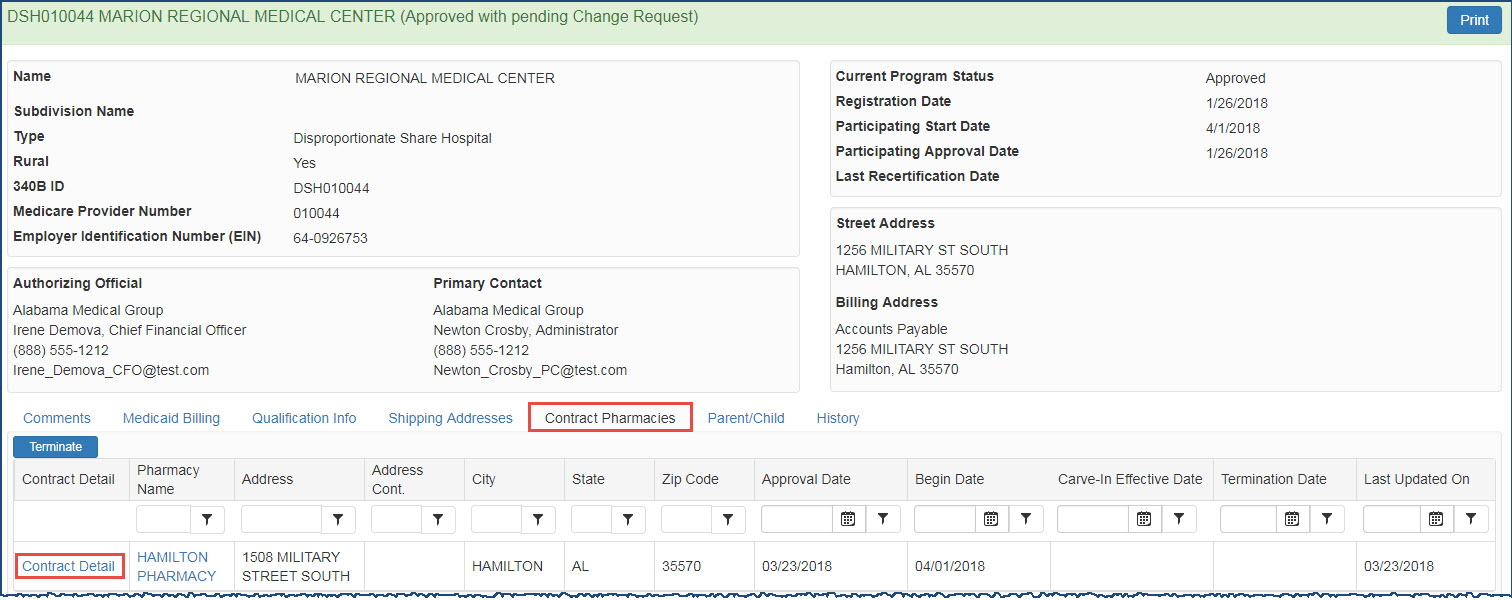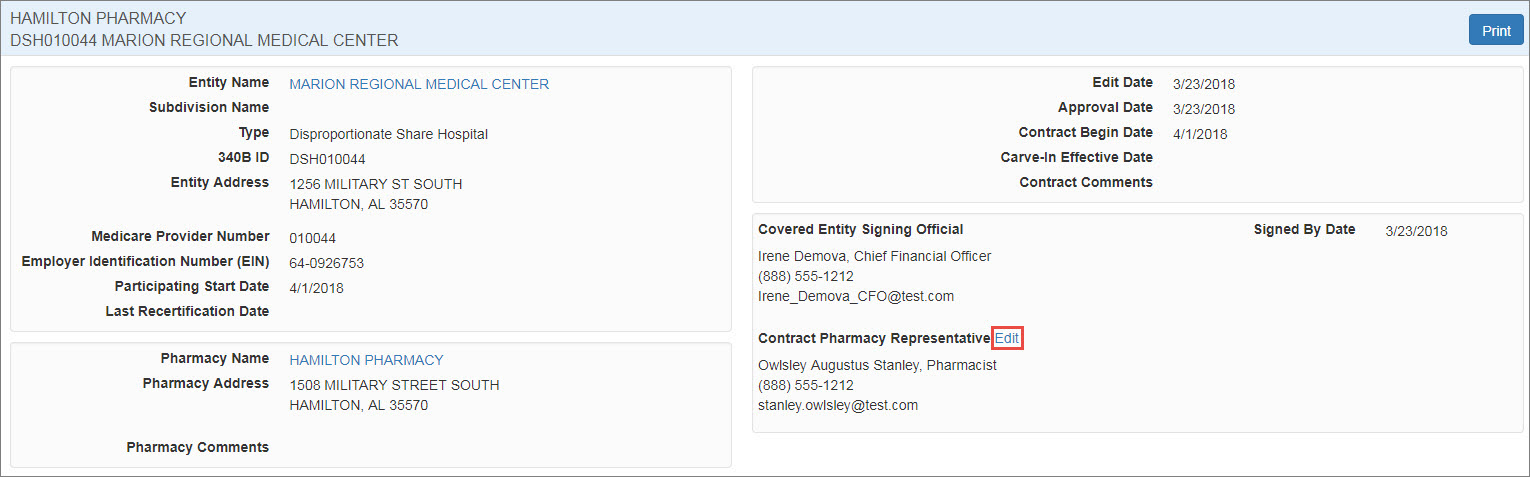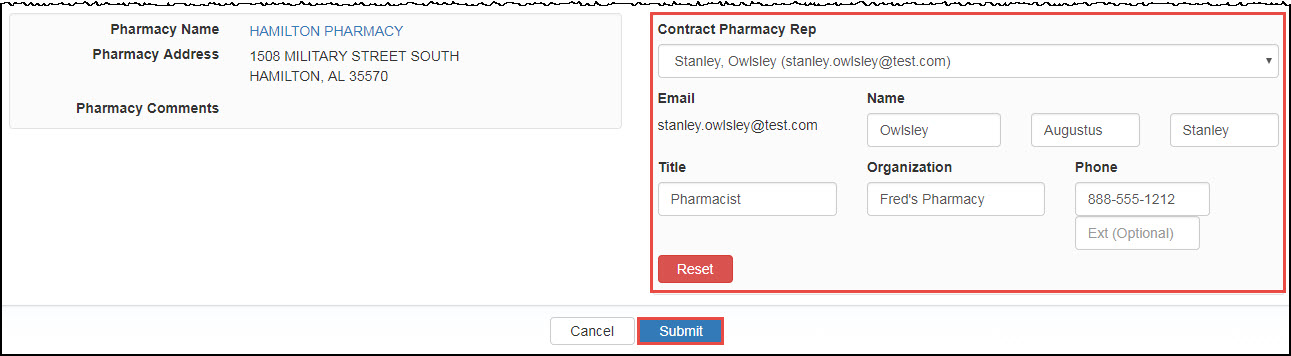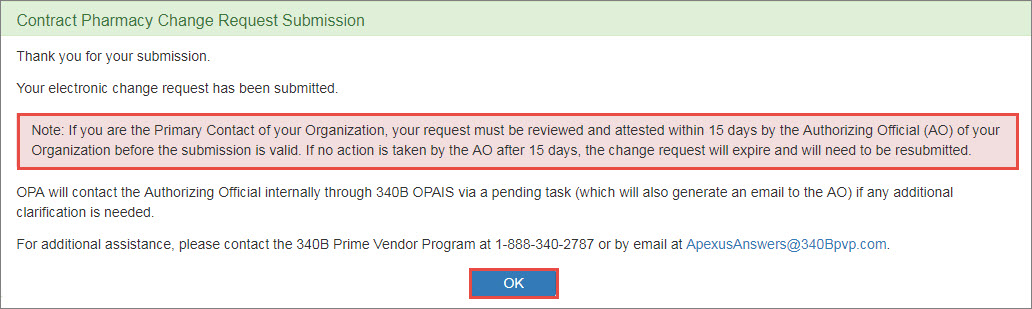Editing Contract Pharmacy Representative Information
The AO or PC can edit the Contract Pharmacy Representative information at any time. The AO must attest to all changes.
-
From the Covered Entity Details page for an active entity for which you are the AO or
 PC External user who is designated as a Primary Contact for an entity. This user can enter registrations and update entity information. This user can enter registrations, and update entity information. Any changes to an entity performed by the PC user must be attested to by the AO for that entity., select the Contract Pharmacy tab and click the Contract Detail link.
PC External user who is designated as a Primary Contact for an entity. This user can enter registrations and update entity information. This user can enter registrations, and update entity information. Any changes to an entity performed by the PC user must be attested to by the AO for that entity., select the Contract Pharmacy tab and click the Contract Detail link. -
The Covered Entity Details page is displayed.
-
Click the Edit link to make changes to the Contract Pharmacy Rep information.
Because each email within
 340B OPAIS The 340B Office of Pharmacy Affairs Information System (OPAIS) is a collection of information submitted by covered entities, contract pharmacies, and manufacturers maintained and verified by HRSA's Office of Pharmacy Affairs (OPA). is associated with only one set of contact information, any updates to the Contract Pharmacy Representative information such as Name, Title, Organization, and Phone Number will be reflected anywhere this person's email is used within 340B OPAIS once the AO attests to the changes.
340B OPAIS The 340B Office of Pharmacy Affairs Information System (OPAIS) is a collection of information submitted by covered entities, contract pharmacies, and manufacturers maintained and verified by HRSA's Office of Pharmacy Affairs (OPA). is associated with only one set of contact information, any updates to the Contract Pharmacy Representative information such as Name, Title, Organization, and Phone Number will be reflected anywhere this person's email is used within 340B OPAIS once the AO attests to the changes.To change the Contract Pharmacy Representative's email or change to a new Contract Pharmacy Representative, select the Reset button and you will be walked through setting up new the information. Selecting the Reset button will clear the existing contact information.
The Telephone Extension field allows numeric values only. If the extension field contains an alpha character (e.g., x305), you will be prompted to correct it.
-
Click the Submit button to complete the change.
 If you are the AO…
If you are the AO…
The AO attestation checkbox is appended to the bottom of the page to allow you to attest to the CP Representative change.
Contract Pharmacy Change AO Attestation Controls Control Description Checkbox
"By checking this box, I attest that the contents of the change request I am submitting are truthful and accurate."
Select this box to approve the change.
Cancel
Exit without taking action.
Submit
Click this button to submit the change. Both the AO and the PC will receive a Contract Pharmacy Representative Change Approved email.
-
The Contract Pharmacy Submission confirmation is displayed. Click the OK button to complete the change and return to My Dashboard. Automatic email notifications are sent to the covered entity's AO and PC and the Pharmacy Representative.