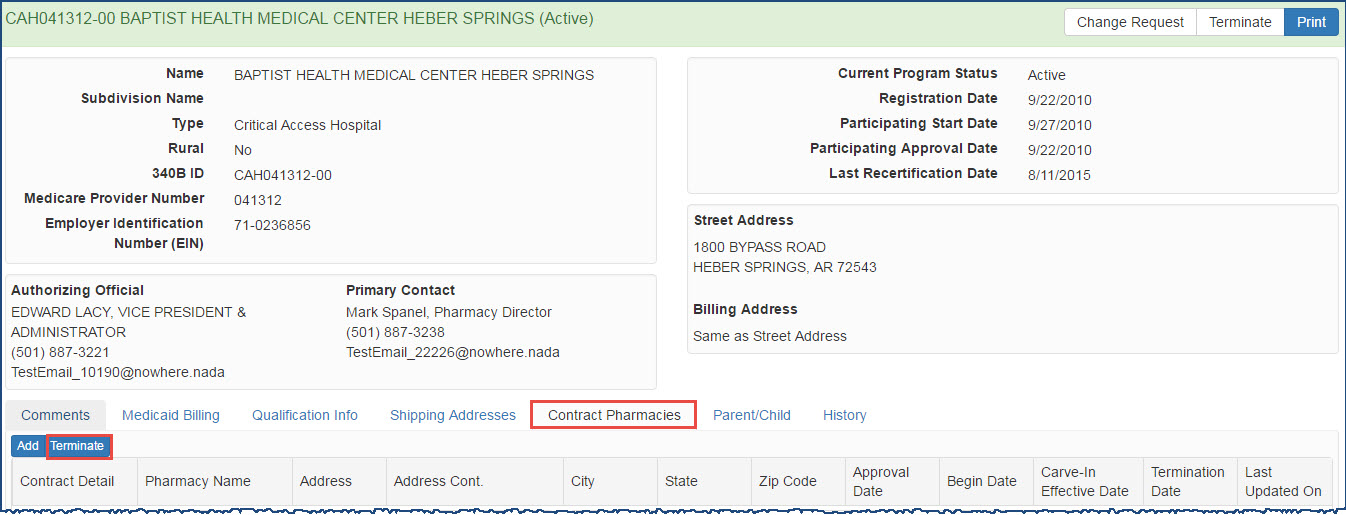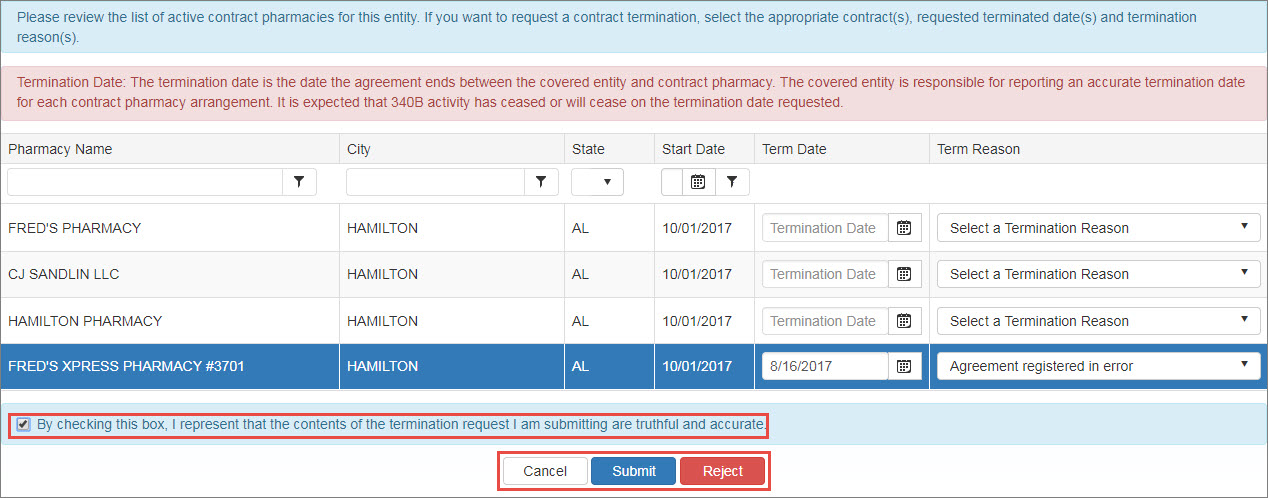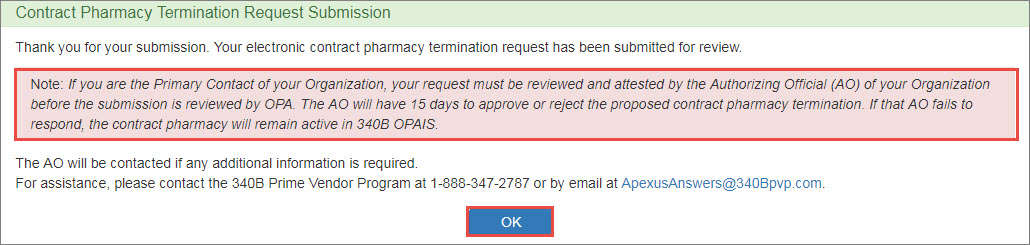Terminating a Contract Pharmacy
You must be the logged-in AO or PC for the covered entity to terminate contract pharmacies.
-
From the Covered Entity Details page for an active entity for which you are responsible as AO or
 PC External user who is designated as a Primary Contact for an entity. This user can enter registrations and update entity information. This user can enter registrations, and update entity information. Any changes to an entity performed by the PC user must be attested to by the AO for that entity., select the Contract Pharmacy tab and click the Terminate button.
PC External user who is designated as a Primary Contact for an entity. This user can enter registrations and update entity information. This user can enter registrations, and update entity information. Any changes to an entity performed by the PC user must be attested to by the AO for that entity., select the Contract Pharmacy tab and click the Terminate button.The Terminate button will not appear if the entity does not have any active contract pharmacies.
-
The Contract Pharmacy page will display a list of the entity's contract pharmacies available for termination.
-
For each pharmacy being terminated, enter the
 Termination Date The date in the 340B OPAIS on which a provider's participation in the 340B program is terminated. After its termination date, a provider can no longer purchase 340B drugs. OPA updates termination dates on a quarterly basis. and select the Termination Reason from the drop-down list:
Termination Date The date in the 340B OPAIS on which a provider's participation in the 340B program is terminated. After its termination date, a provider can no longer purchase 340B drugs. OPA updates termination dates on a quarterly basis. and select the Termination Reason from the drop-down list:- Business decision by the covered entity and/or pharmacy
- Pharmacy closed
- Agreement registered in error
- Ownership change
- Covered Entity Terminated
- CE terminated due to audit finding
- Hospital outpatient facility no longer eligible
If none of these reasons apply, e-mail ApexusAnswers@340bpvp.com for additional guidance
-
When finished, click the Submit button at the bottom of the page.
 If you are the AO…
If you are the AO…
A checkbox and associated text are appended below the Termination Information section to allow you to attest to the termination.
Contract Pharmacy Termination AO Attestation Controls Control Description Checkbox
"By checking this box, I represent that the contents of the termination request I am submitting are truthful and accurate."
Select this box if you intend to submit the termination for OPA approval.
Cancel
Exit from without taking action.
Submit
After selecting the checkbox to authorize the termination, click this button to submit it for OPA approval.
-
Both the AO and the PC will receive a Contract Pharmacy Termination email.
-
-
The system will display a submission confirmation message. Click the OK button to complete the termination and return to My Dashboard. Automatic email notifications are sent to the covered entity's AO and PC and the Pharmacy Representative.
-
The system sends an email notification to the AO and PC of the covered entity after AO has completed the attestation. The email notification sent after the AO attestation will contain the details of one or more contract pharmacies that are terminated.
If the AO either added or removed one or more contract pharmacies from the list of Contract Pharmacies initially selected by the PC in the CP termination task, then a note displaying “Note: The list of contract pharmacies was modified by the Authorizing Official” will be present in the email notification.