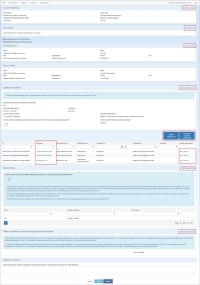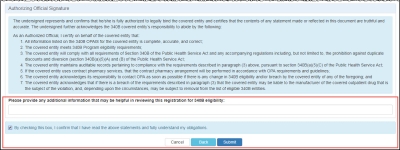Hospital Registration Submission
The system displays a page that shows the entire registration for your review.
Click the Edit… link for the appropriate section if you need to edit its information.
The attachments section allows you to click a link to open the attachment with the application that created it (e.g., Excel); return to the attachments upload selection page to edit the document name, attachment type or comment; or remove an attachment .
| Control | Description |
|---|---|
|
Cancel |
Cancel the registration and return to the home page. |
|
Back |
Return to the previous page. |
|
Submit |
Click this button to submit the registration for approval. |
| Textbox |
"Please provide any additional information that may be helpful in reviewing this registration for 340B OPAIS eligibility"
|
The Authorizing Official Signature section is appended to the bottom of the summary page to allow you to attest to the registration.
| Control | Description |
|---|---|
|
Textbox |
"Please provide any additional information that may be helpful in reviewing this registration for 340B eligibility:"
|
|
Checkbox |
"By checking this box, I confirm that I have read the above statements and fully understand my obligations." Select this box to submit the registration or reinstatement for OPA approval. |
|
Cancel |
Exit from the attestation page without taking action. |
|
Submit |
After selecting the check box to authorize the submission, click this button to submit the registration or reinstatement for OPA approval. The submission confirmation page will be displayed.
|
OPA will review the registration and may request more information to verify eligibility. Otherwise, OPA will review the registration and notify you when the registration is approved.
Submission Confirmation
Upon clicking the Submit button, the Hospital Registration Submission confirmation page is displayed.
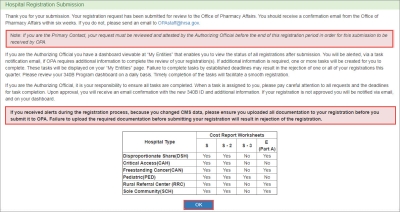
Click the OK button to return to your My Dashboard. The new registration will appear in your My Dashboard under My Pending.
Once the registration is approved by OPA, both the AO and PC will both receive a 340B Participation Approval email. The entity's 340B status will be updated to "Approved" and the entity's enrollment in the 340B program will start on the first day of the next quarter.
Once the parent hospital registration is approved by OPA, both the AO and PC will receive a notification reminding them to submit registrations for Contract Pharmacy and Outpatient registrations.
Once the registration is approved by OPA, both the AO and PC will receive a notification reminding them to submit Contract Pharmacy registrations.