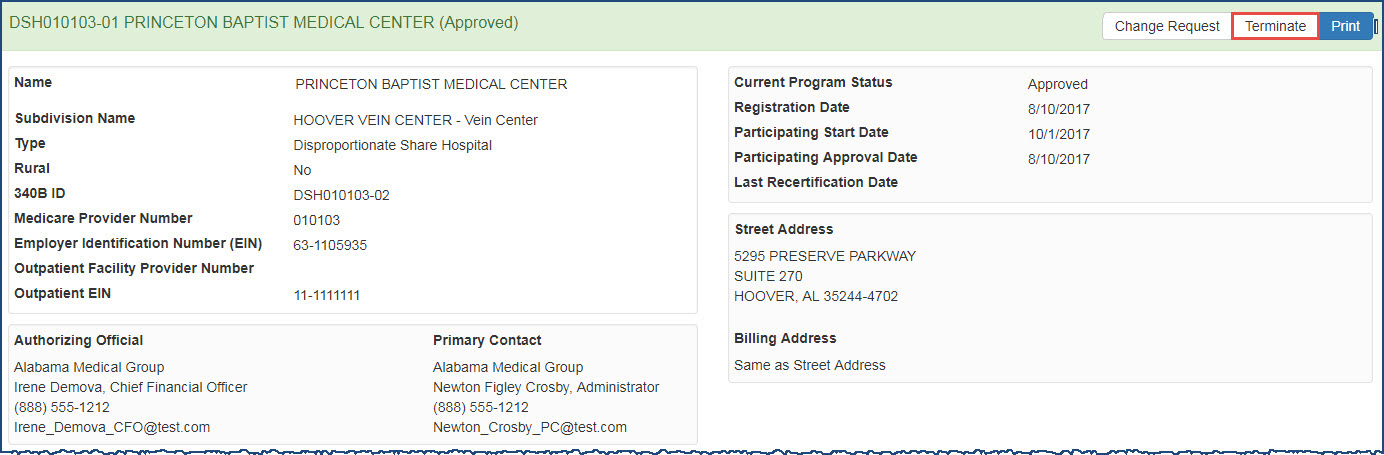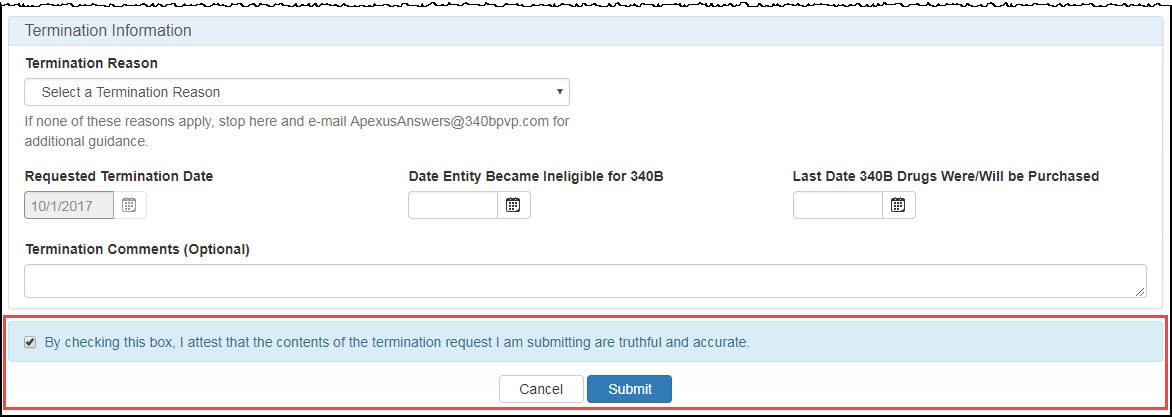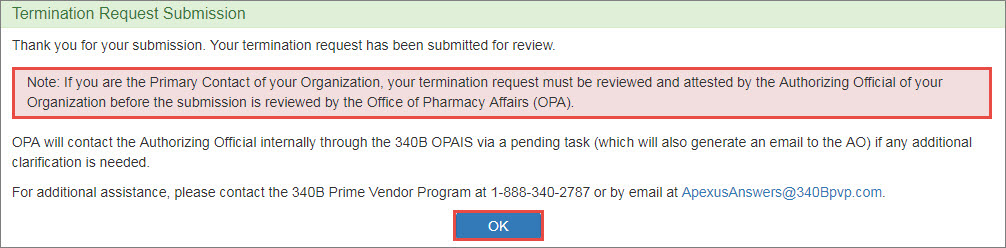Requesting the Termination of a Covered Entity
You must be the logged-in AO or PC to terminate a covered entity.
-
From the Covered Entity Details page for an active entity for which you are responsible as AO or
 PC External user who is designated as a Primary Contact for an entity. This user can enter registrations and update entity information. This user can enter registrations, and update entity information. Any changes to an entity performed by the PC user must be attested to by the AO for that entity., click the Terminate button.
PC External user who is designated as a Primary Contact for an entity. This user can enter registrations and update entity information. This user can enter registrations, and update entity information. Any changes to an entity performed by the PC user must be attested to by the AO for that entity., click the Terminate button. -
The Covered Entity Termination page will be displayed for the entity.
CE Termination Controls Control Description Termination Reason
Select a reason from the drop-down list:
- Business decision by the covered entity
- Change of covered entity type (non-hospital)
- DSH percentage below statutory minimum
- Failure to maintain auditable records
- For-profit conversion
- GPO violation
- Hospital outpatient facility no longer eligible
- Loss of qualifying grant/support
- Loss of qualifying hospital status
- Never implemented the
 340B Program The federal drug discount program authorized under section 340B of the Public Health Service Act and established by Congress under the Veterans Health Care Act of 1992 (Public Law 102-585, codified at 42 USC § 256b). The 340B program requires drug manufacturers to enter into pharmaceutical pricing agreements with the HHS Secretary, under which manufacturers agree not to sell covered outpatient drugs to covered entities above 340B ceiling prices.
340B Program The federal drug discount program authorized under section 340B of the Public Health Service Act and established by Congress under the Veterans Health Care Act of 1992 (Public Law 102-585, codified at 42 USC § 256b). The 340B program requires drug manufacturers to enter into pharmaceutical pricing agreements with the HHS Secretary, under which manufacturers agree not to sell covered outpatient drugs to covered entities above 340B ceiling prices. - Other
- Outpatient facility moved within the 4 walls of the parent hospital
- Site closure
- Terminated – Reason unknown
If none of these reasons apply, e-mail ApexusAnswers@340bpvp.com for additional guidance.
System populated with the first day of the next quarter (not editable) after it is approved by OPA.
Date Entity Became Ineligible for 340B
Enter the date the entity became ineligible for continued participation in the 340B Program or select it using the calendar widget (may not be greater than Requested Termination Date).
Last Date 340B Drugs Were/Will Be Purchased
Enter the date the entity discontinued or will discontinue purchasing drugs under the 340B plan or select it using the calendar widget (may not be greater than Requested Termination Date.
Termination Comments
(Optional)Enter any comments about the termination, such as requests for alternate dates, which would be helpful during approval.
Cancel
Cancel the change request and return to the Covered Entity Details page.
Submit
Click this button to submit the termination request.
 If you are the AO…
If you are the AO…
A checkbox and the associated text are appended below the Termination Information section to allow you to attest to the termination.
CE Termination AO Attestation Controls Control Description Checkbox
"By checking this box, I attest that the contents of the termination request I am submitting are truthful and accurate."
Select this box to submit the termination request for OPA approval.
Cancel
Exit from the attestation page without taking action.
Submit
After selecting the checkbox to authorize the submission, click this button to submit the termination request for OPA approval. The submission confirmation page will be displayed.
- The entity will continue to be listed under My Entities with a 340B status of "Active" until the termination effective date.
- Upon OPA approval of the termination, both the AO and the PC will receive a 340B Program Termination email, and the entity's status will be changed to "ToBeTerminated."
- If OPA rejects the termination request, both the AO and the PC will receive a "Covered Entity Termination Request Rejection by OPA" email and entity will continue to be listed under My Entities with a 340B status of "Active."
- After the termination effective date, the entity's 340B status will be updated to "Terminated."
-
Upon clicking the Submit button, the system will display a confirmation message.
Click the OK button to complete the termination and return to My Dashboard.